PowerPoint 2013
Creating and Opening Presentations
Using templates
A template is a predesigned presentation you can use to create a new slide show quickly. Templates often include custom formatting and designs, so they can save you a lot of time and effort when starting a new project.
To create a new presentation from a template:
- Click the File tab to access Backstage view.
- Select New. You can click a suggested search to find templates or use the search bar to find something more specific. In our example, we'll search for Business presentations.
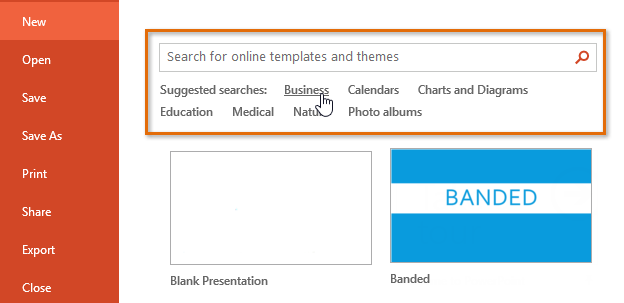 Searching for templates
Searching for templates - Select a template to review it.
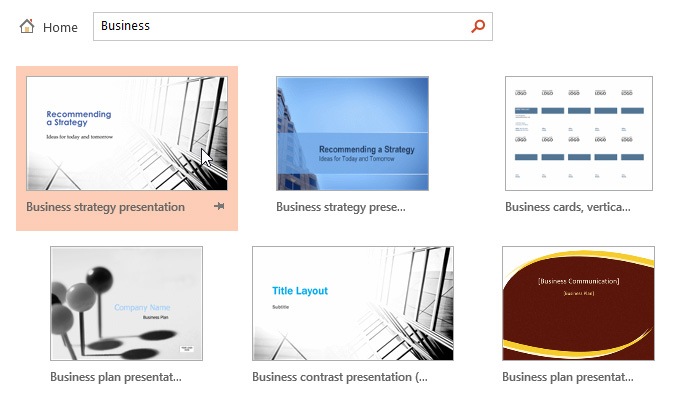 Selecting a template
Selecting a template - A preview of the template will appear, along with additional information on how the template can be used.
- Click Create to use the selected template.
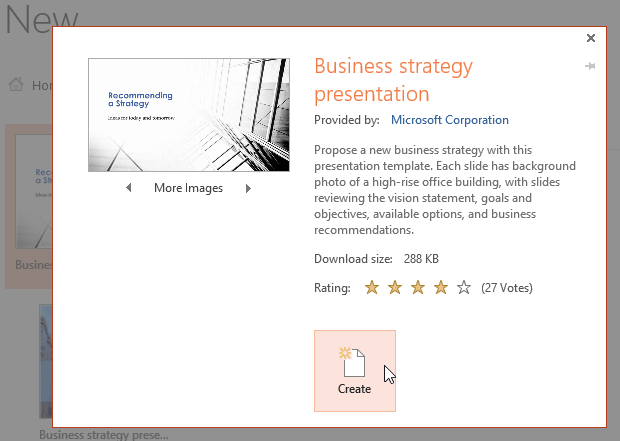 Creating a new presentation with a template
Creating a new presentation with a template - A new presentation will appear with the selected template.
It's important to note that not all templates are created by Microsoft. Many are created by third-party providers and even individual users, so some templates may work better than others.