PowerPoint 2013
Hyperlinks and Action Buttons
Challenge!
- Open an existing PowerPoint presentation. If you want, you can download our practice presentation for this lesson.
- Select text, and insert a hyperlink to a webpage. If you are using the example, go to slide 12. Turn the words "Financial and Retirement Planning" into a hyperlink to http://www.mutualofamerica.com/.
- Select text or an image, and insert a hyperlink to another slide in the presentation. If you are using the example, go to slide 2 and make the words "Paperwork Process" link to slide 11.
- Insert an action button that uses sound. If you are using the example, go to slide 12 and create an action button that links back to slide 1.
- Change the shape and style of an action button. If you are using the example, modify the shape and style of the action button you inserted on slide 12.