PowerPoint 2013
Hyperlinks and Action Buttons
More hyperlinks
In PowerPoint, you can use hyperlinks to link to resources that are not online. To create a quick way to refer to another slide in your presentation, you can create a hyperlink to that slide. If you need to access a file stored on your computer, you can create a hyperlink to it. Additionally, PowerPoint allows you to format pictures and shapes as hyperlinks.
To insert a hyperlink to another slide:
- Right-click the selected text or image, then click Hyperlink.
- The Insert Hyperlink dialog box will appear.
- On the left side of the dialog box, click Place in this Document.
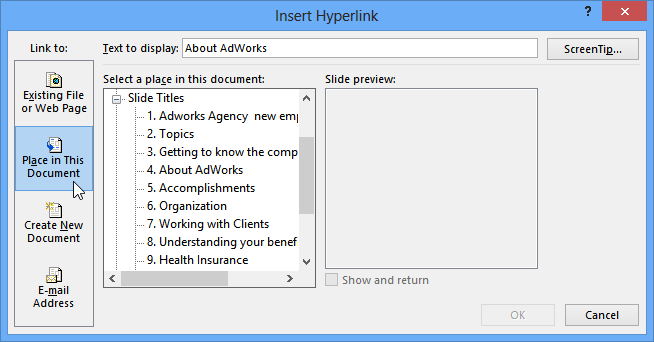 Creating a hyperlink to another slide
Creating a hyperlink to another slide - A list of the other slides in your presentation will appear. Click the name of the slide you would like to link to.
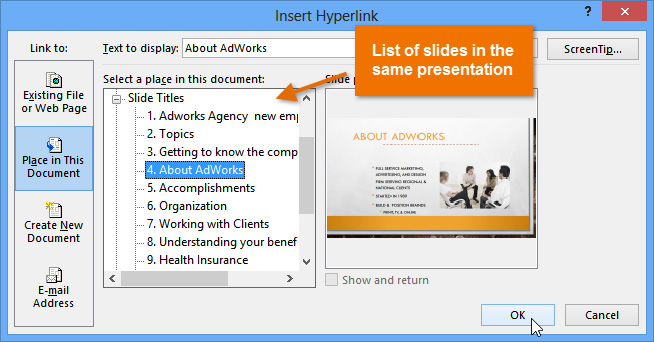 Selecting a slide
Selecting a slide - Click OK. The text or image will now be a hyperlink to the slide you selected.
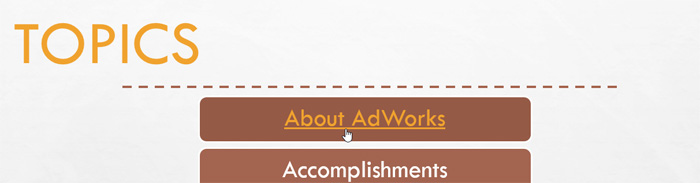 The completed hyperlink to a slide
The completed hyperlink to a slide
To insert a hyperlink to another file:
- Right-click the selected text or image, then click Hyperlink. The Insert Hyperlink dialog box will appear.
- On the left side of the dialog box, click Existing File or Webpage.
- Click the drop-down arrow to browse for your file.
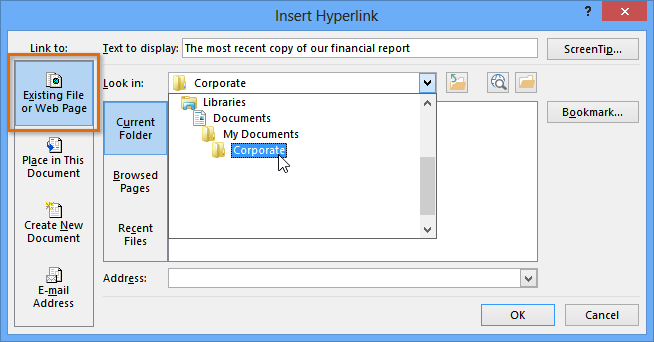 Creating a hyperlink to a file
Creating a hyperlink to a file - Select the desired file.
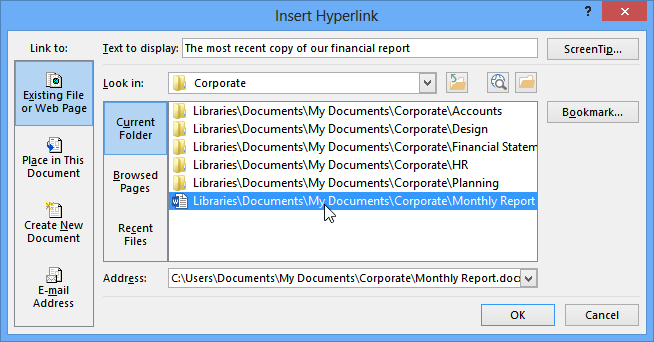 Selecting a file
Selecting a file - Click OK. The text or image will now be a hyperlink to the file you selected.
 The completed hyperlink to a file
The completed hyperlink to a file
If you plan on displaying your presentation on a different computer than you used to create it, your hyperlink to another file may not work. Make sure you have a copy of the linked file on the computer you are using to present, and always test hyperlinks before giving a presentation.
Using shapes and pictures as hyperlinks
Sometimes you might want to to format objects—including shapes, text boxes, and pictures—as hyperlinks. This is especially helpful if you want the object to act like a button. To do this, simply right-click the desired object and select Hyperlink from the menu that appears. Click the object during the presentation to open the hyperlink.
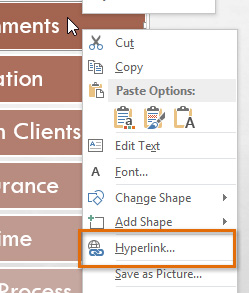 Hyperlinking an object
Hyperlinking an object