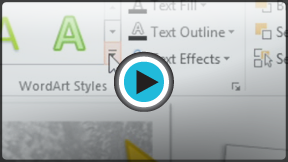PowerPoint 2013
Shapes and WordArt
Introduction
There are many features and commands you can use in PowerPoint to create visually appealing slides. Two of these features are WordArt and shapes. WordArt allows you to create stylized text with effects such as textures, shadows, and outlines. You can also insert and modify a variety of shapes like rectangles, circles, lines, arrows, callouts, and stars.
Optional: Download our practice presentation for this lesson.
About WordArt
PowerPoint allows you to add effects to the text inside of a text box, which is known as WordArt. For the most part, the types of effects you can add are the same as the ones you can add to shapes and text boxes (shadow, bevel, etc.). However, with WordArt, you can also Transform the text to give it a wavy, slanted, or inflated look.
To apply a WordArt style to text:
A WordArt Style will automatically apply several effects to your text at once. You can then refine the look of your text by adding or modifying text effects.
- Select a text box, or select some text inside of the text box.
- On the Format tab, click the More drop-down arrow in the WordArt Styles group.
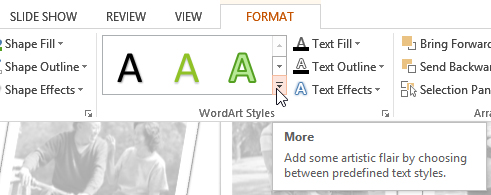 Clicking the More drop-down arrow
Clicking the More drop-down arrow - A drop-down menu of WordArt Styles will appear. Select the style you want to use.
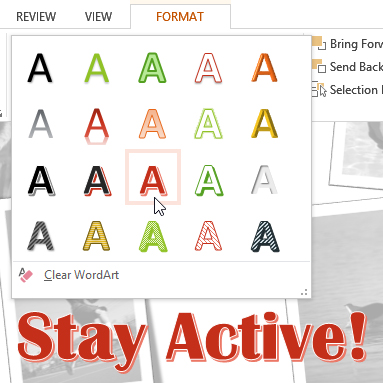 Selecting a WordArt Style
Selecting a WordArt Style - The text will appear in the selected style. If desired, you can change the font or font color from the Home tab.
To add or modify text effects:
- Select a text box, or select some text inside of the text box. The Format tab will appear.
- On the Format tab, click the Text Effects command in the WordArt Styles group.
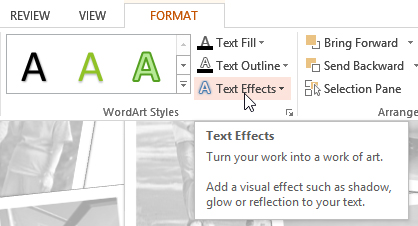 Clicking the Text Effects command
Clicking the Text Effects command - A drop-down menu will appear showing the different effect categories. Hover the mouse over an effect category, then select the desired effect from the menu that appears.
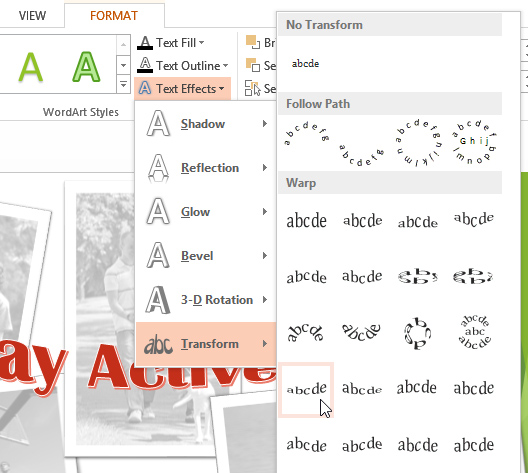 Adding an effect
Adding an effect - The effect will be applied to your text. If you want, you can combine several different effects.
 The finished WordArt
The finished WordArt
In the WordArt Styles group, you can also use the Text Fill and Text Outline drop-down boxes to modify the fill and outline color.
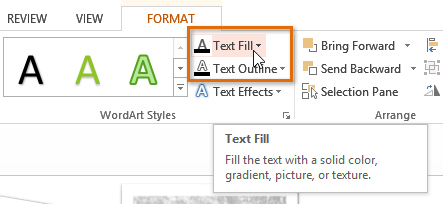 Changing the text fill color
Changing the text fill color