PowerPoint 2013
Modifying Themes
To select new theme effects:
PowerPoint makes it easy to apply new theme effects, which can quickly change the appearance of shapes in your presentation.
- From the Design tab, click the drop-down arrow in the Variants group.
 Clicking the drop-down arrow
Clicking the drop-down arrow - Select Effects, then hover the mouse over the different theme effects to see a live preview.
- Select the desired theme effects.
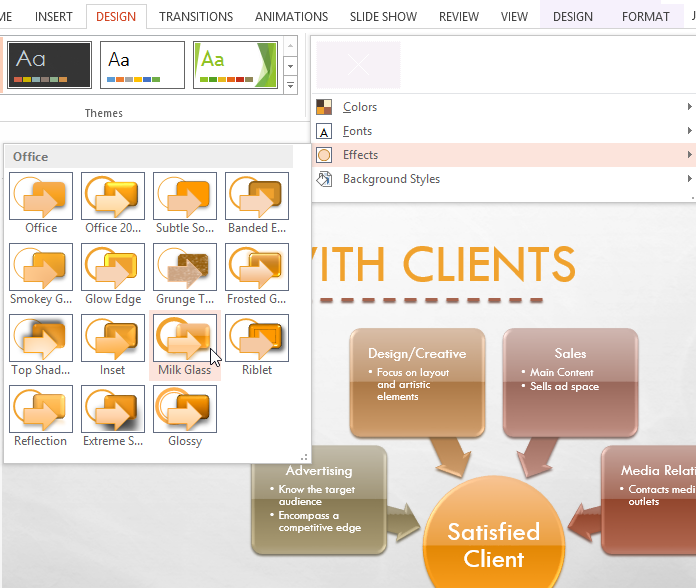 Selecting new theme effects
Selecting new theme effects - The presentation will update to show the new theme effects.
Applying new theme effects will change the different shape styles available from the Format tab when editing a shape or SmartArt graphic.
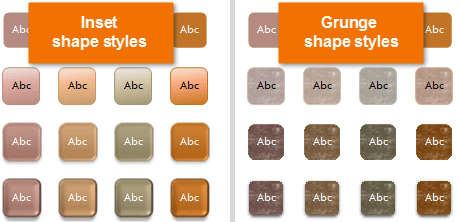 Different shape styles
Different shape styles