PowerPoint 2010
Advanced Presentation Options
Broadcasting your slide show to remote audiences
Broadcasting a presentation remotely is surprisingly easy. All you and your viewers need is an Internet connection—they don't even need PowerPoint. Once your viewers are connected, you can start the presentation as you normally would.
Please note that you cannot edit your presentation or mark it with a highlighter or pen while you are broadcasting a slide show. You also cannot use PowerPoint to speak to your audience. Plan to communicate with your viewers through teleconferencing, or pre-record your narration.
To broadcast a slide show:
- Select the Slide Show tab, and locate the Start Slide Show group.
- Click the Broadcast Slide Show command. The Broadcast Slide Show dialog box will open.
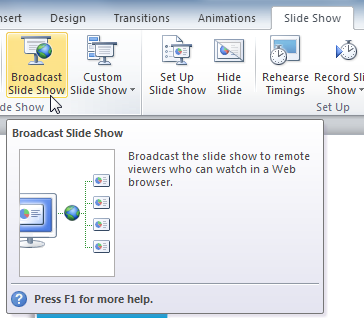 The Broadcast Slide Show command
The Broadcast Slide Show command - Click Start Broadcast. A status bar will appear as PowerPoint prepares your broadcast.
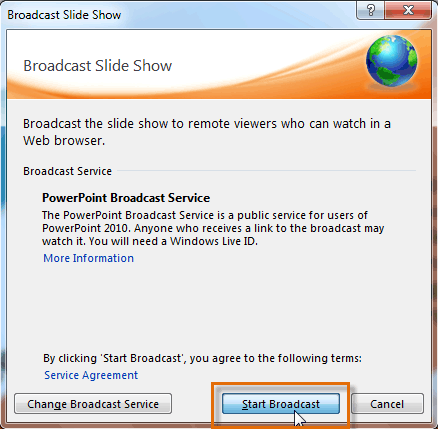 The Broadcast Slide Show dialog box
The Broadcast Slide Show dialog box - A link will appear. Select the link, and click Copy Link to make a copy of the link, or Send in Email to send an email with the link to your viewers.
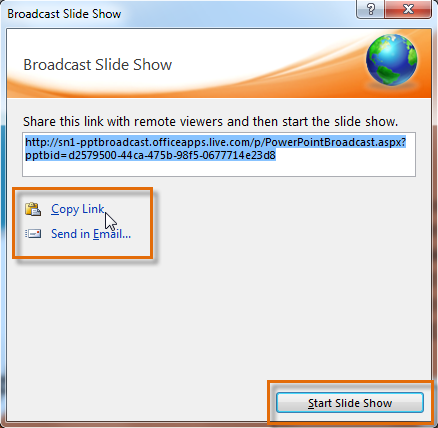 Copying the link for the broadcast
Copying the link for the broadcast - Click Start Slide Show.
- Present your slide show.
- When you are finished, click End Broadcast in the yellow bar at the top of the screen.
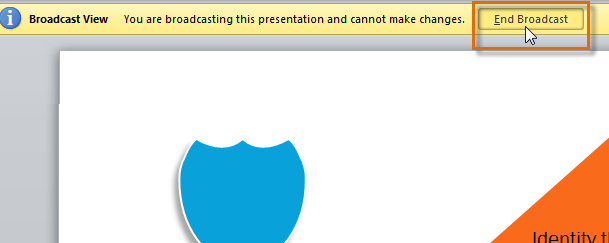 Ending the broadcast
Ending the broadcast