PowerPoint 2010
Slide Basics
Working with slides
To insert a new slide:
- From the Home tab, click the bottom half of the New Slide command to open the menu of slide layout options.
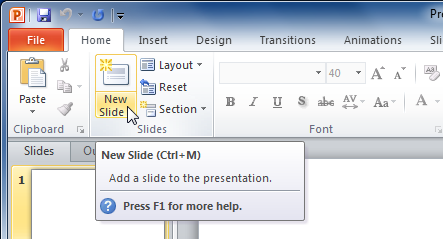 New Slide command
New Slide command - Select the slide you want to insert.
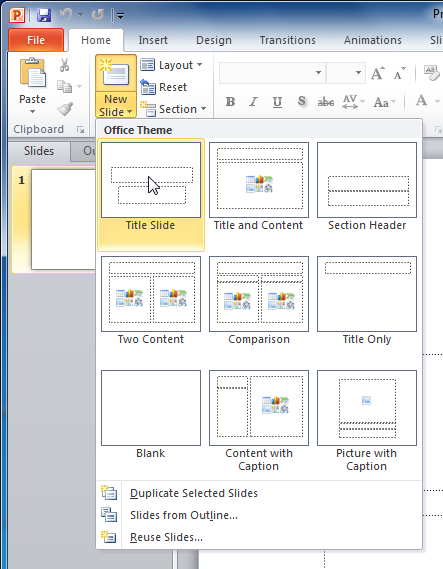 Choosing a slide
Choosing a slide - A new slide will be added your presentation.
To instantly add a slide that uses the same layout as the one you have selected, simply click the top half of the New Slide command.
To copy and paste a slide:
- On the Slides tab in the left pane, select the slide you wish to copy.
- Click the Copy command on the Home tab. You can also right-click your selection and choose Copy.
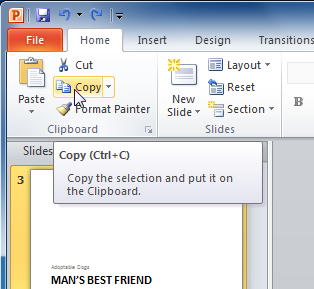 Copy command
Copy command - In the left pane, click just below a slide (or between two slides) to choose the location where you want the copy to appear. A horizontal insertion point will mark the location.
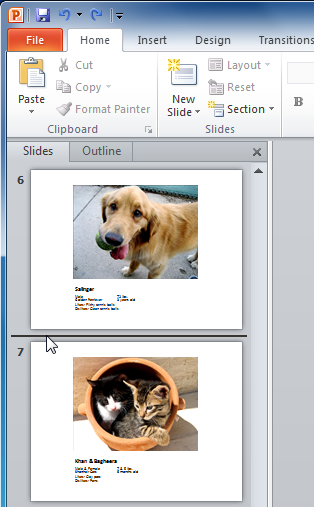 Slide insertion point
Slide insertion point - Click the Paste command on the Home tab. You can also right-click and choose Paste. The copied slide will appear.
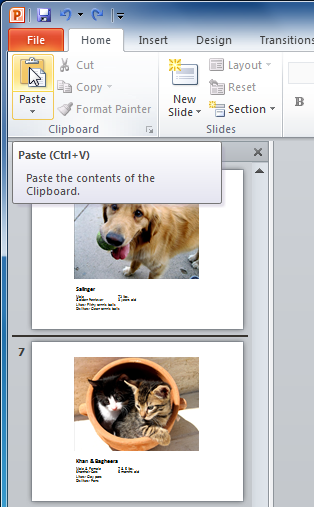 Paste command
Paste command
To select multiple slides, press and hold Ctrl on your keyboard, and click the slides you wish to select.
To duplicate a slide:
An alternative to Copy and Paste, Duplicate copies the selected slide and, in one step, pastes it directly underneath. This feature does not allow you to choose the location of the copied slide (nor does it offer Paste Options for advanced users), so it is more convenient for quickly inserting similar slides.
- Select the slide you wish to duplicate.
- Click the New Slide command.
- Choose Duplicate Selected Slides from the drop-down menu.
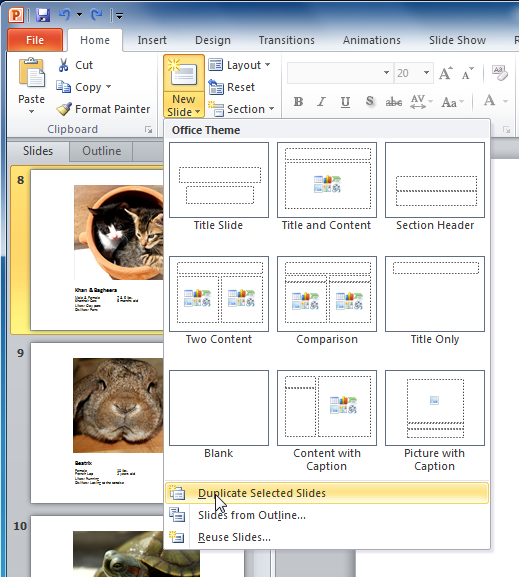 Duplicate Selected Slides command
Duplicate Selected Slides command - A copy of the selected slide appears underneath the original.
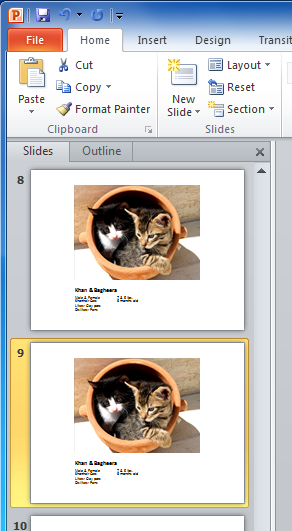 A duplicated slide
A duplicated slide
To delete a slide:
- Select the slide you wish to delete.
- Press the Delete or Backspace key on your keyboard.
To move a slide:
- Select the slide you wish to move.
- Click, hold, and drag your mouse to a new location. A horizontal insertion point will mark the location.
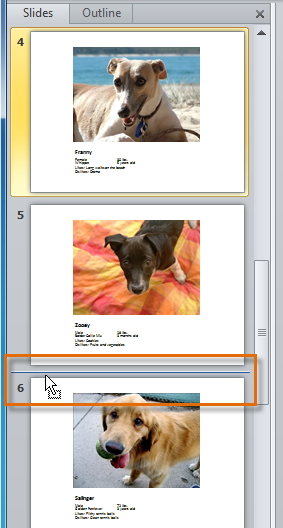 Slide insertion point
Slide insertion point - Release the mouse button. The slide will appear in the new location.