PowerPoint 2007
WordArt and Shapes
Working with WordArt
To change the text outline of a WordArt style:
- Select the text you wish to modify. The Format tab will appear.
- Select the Format tab.
- Click the Text Outline command in the WordArt Styles group.
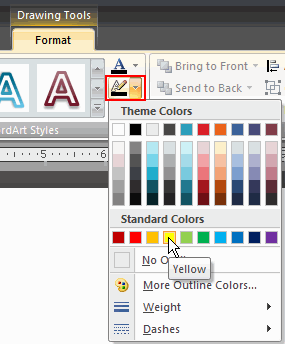
- Move your cursor over a color option to see a live preview on the slide.
- Click a color to select it.
From the Text Outline menu, you can also choose to apply no outline color, access more colors, change the weight of the line, and change the line style.
To apply a text effect to a WordArt style:
- Select the text you wish to modify. The Format tab will appear.
- Select the Format tab.
- Click the Text Effects command. A menu of options will appear.
- Select a menu option. The options are: Shadows, Reflection, Glow, Bevel, and Transform. This will display a sub menu.
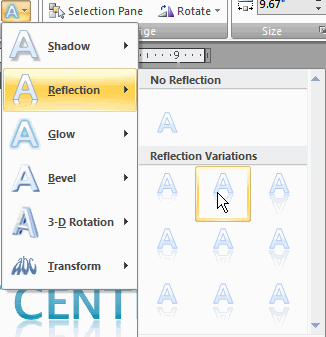
- Click an option from the sub menu to select it.
You can use WordArt to create stylized text that is eye-catching and professional; however, with so many styles and options you can also create text that is not appropriate for the presentation, text that is difficult to read, or text that simply does not look appealing. Remember, just because you can do something doesn't mean you should!