PowerPoint 2007
Working with Lists
Numbered lists
To change the number size:
- Select an existing numbered list (if text has been entered).
- Click the drop-down arrow next to the Numbering command on the Home tab. A menu will appear.
- Select Bullets and Numbering from the menu. A dialog box will appear.
- Set the bullet size using the Size field on the Numbered tab.
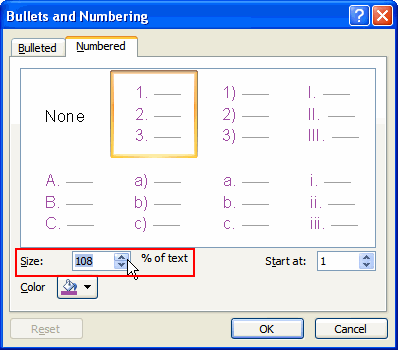
- Click OK to apply the number size to the list in the slide.
To set the number to begin the list:
- Select an existing numbered list (if text has been entered).
- Click the drop-down arrow next to the Numbering command on the Home tab. A menu will appear.
- Select Bullets and Numbering from the menu. A dialog box will appear.
- Enter the number to start the list in the Start at: field on the Numbered tab.
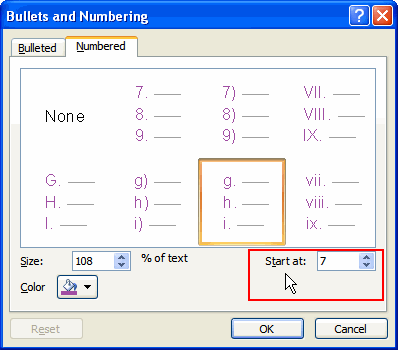
- Click OK to apply to the list on the slide.
To remove bulleted or numbered lists from text:
- Select an existing bulleted or numbered list.
- Click the Bullets command or the Numbering command, depending on the type of list. Click these commands to toggle the feature on and off.