PowerPoint 2007
Working with Lists
Bulleted lists
To change the bullet size:
- Select an existing bulleted list (if text has been entered).
- Click the drop-down arrow next to the Bullets command on the Home tab. A menu will appear.
- Select Bullets and Numbering from the menu. A dialog box will appear.
- Set the bullet size using the Size field on the Bulleted tab.
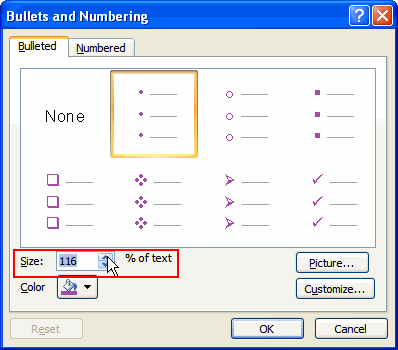
- Click OK to apply the bullet size to the list in the slide.
To use a picture as a bullet:
- Select an existing bulleted list (if text has been entered).
- Click the drop-down arrow next to the Bullets command on the Home tab. A menu will appear.
- Select Bullets and Numbering from the menu. A dialog box will appear.
- Click Picture on the Bulleted tab. The Picture Bullet dialog box will open.
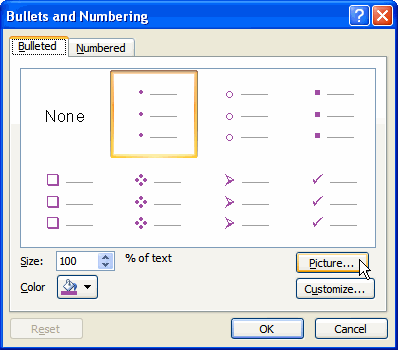
- Click a picture to select it.
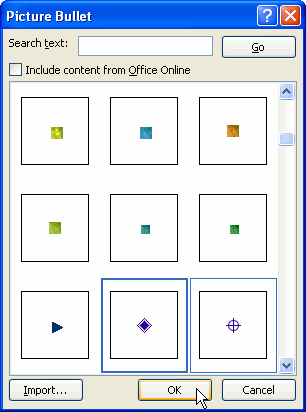
- Click OK to apply the picture to the list in the slide.
Click Import to import your own picture and use it as a bullet.
To use a symbol as a bullet:
- Select an existing bulleted list (if text has been entered).
- Click the drop-down arrow next to the Bullets command on the Home tab. A menu will appear.
- Select Bullets and Numbering from the menu. A dialog box will appear.
- Click Customize on the Bulleted tab. The Symbol dialog box will appear.
- Click the Font: drop-down menu and select a font category.
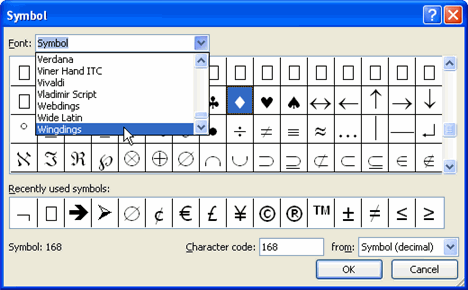
- Click a symbol to select it.
- Click OK. The symbol will now appear as the selected bullet option in the Bulleted section of the Bullets and Numbering dialog box.
- Click OK to apply the symbol to the list in the document.