PowerPoint 2007
Pictures and Clip Art
Resizing and moving pictures
To resize a picture:
- Select the picture.
- Click one of the corner sizing handles. The cursor will turn into a cross.
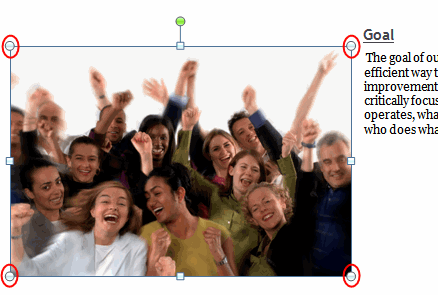
- While holding down the mouse button, drag the sizing handle until the image is the desired size.
- Release the mouse button.
The side sizing handles change the picture's size but don't keep the same proportions.
To move a picture:
- Click the picture. Your cursor becomes a cross with arrows on each end.
- While holding the mouse button, drag the image to the desired location on the page.
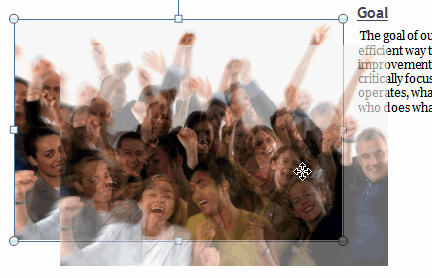
- Release the mouse button.
The green circle is the Free Rotate feature. Click and hold the mouse button, then rotate the picture in various directions.






