PowerPoint 2003
Ordering Objects on a Slide
Ordering objects
You may want to arrange multiple objects on a slide to overlap them or arrange them in a visually appealing way. PowerPoint allows you to order objects so you have flexibility with how you design each slide.
To order objects:
- Select the object you wish to move.
- Right-click the object.
- Select Order.
- Select one of the four options from the cascading menu, and the object will move to the location you choose:
- Bring to Front
- Send to Back
- Bring Forward
- Send Backward
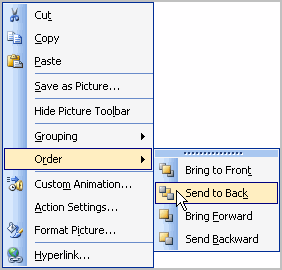
- Continue to order the objects on your slide until they appear the way you wish.