PowerPoint 2003
Customizing Slide Design
Customizing the slide design
When you select a design template, PowerPoint applies predefined design elements such as font style and size, background color, and bullet shape and color to each slide show.
To customize the slide design:
- Select Format
 Slide Design from the main menu. The Slide Design pane will appear.
Slide Design from the main menu. The Slide Design pane will appear. - Click the design template you like. By default, PowerPoint will apply this design to all slides in the slide show; however, you can right-click the arrow beside each template to modify the default setting.
- Click the Color Schemes link.
- Select the color scheme you like. By default, PowerPoint will apply this design to all slides in the slide show; however, you can right-click the arrow beside each template to modify the default setting.
- Click the Edit Color Schemes link to modify specific elements of the color scheme.
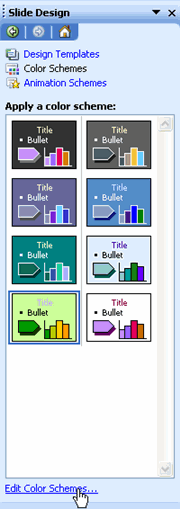
- Select the element you would like to modify in the Scheme colors section.
- Click Change Color.
- Select the color you like on either the Custom or Standard dialog box tab.
- Click OK.
- Repeat the previous four steps until you have changed all the elements you wish.
- Click Apply.