PowerPoint 2003
Inserting, Copying, and Deleting Slides
Introduction
By the end of this lesson, you should be able to:
- Open a presentation
- Insert a new slide
- Copy a slide
- Delete a slide
Opening a presentation
You can quickly open a presentation you've previously saved by using the task pane.
To open a presentation
- Start PowerPoint.
- In the task pane, click From existing presentation and select the presentation you want to open.
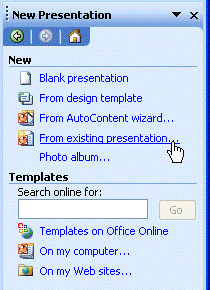
OR
- Choose File
 Open.
Open. - Navigate to the file you want to open.
Inserting a new slide
Once you've created your opening slide, you'll want to add more slides to your presentation.
To insert a new slide:
- Click Insert
 New Slide (Ctrl+M).
New Slide (Ctrl+M). - Move your arrow pointer over layouts, or use the scroll bar and choose a slide layout.
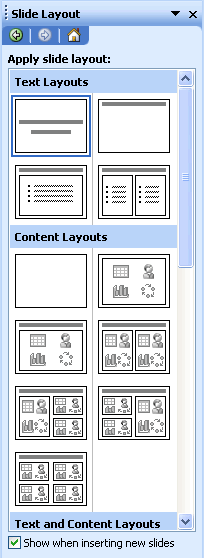
- A gray bar appears on the right.
- Click the down-pointing arrow, and choose Insert New Slide.
OR
- Click the New Slide button at the top of the screen.
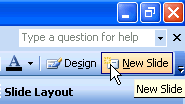
- Move your arrow pointer over layouts, or use the scroll bar and choose a design layout.
- A gray bar appears on the right.
- Click the down-pointing arrow, and choose Insert New Slide.
Copying a slide
Copying is another technique you can use as you work on your slide presentation. For example, you may want to repeat a slide later in the presentation or copy a slide and make slight changes to it to make a different point.
To copy a slide:
- Click the slide you want to copy in the pane on the left.
- Click the Copy Button on the standard toolbar (Ctrl+C).
- Move the arrow pointer to where you want the copied slide to appear.
OR
- Right click the slide you want to copy in the pane on the left.
- Move the arrow pointer to where you want the copied slide to appear.
- A horizontal cursor appears.
- Click the Paste button on the standard toolbar, or right-click
 Paste (Ctrl+V).
Paste (Ctrl+V).
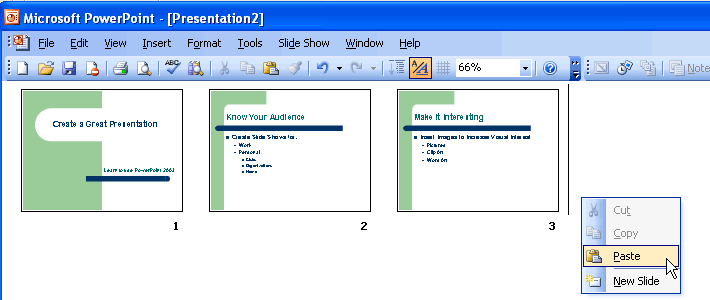
Note: This example of how to copy a slide was shown in the Slide Sorter View; however, the same instructions apply for copying a slide in Normal View.
Deleting a slide
Sometimes you may want to take one or more slides out of your presentation.
To delete a slide:
- Click the slide.
- Press Delete on your keyboard.
OR
- Right-click the slide you want to delete in the pane to the left
 Delete Slide.
Delete Slide.
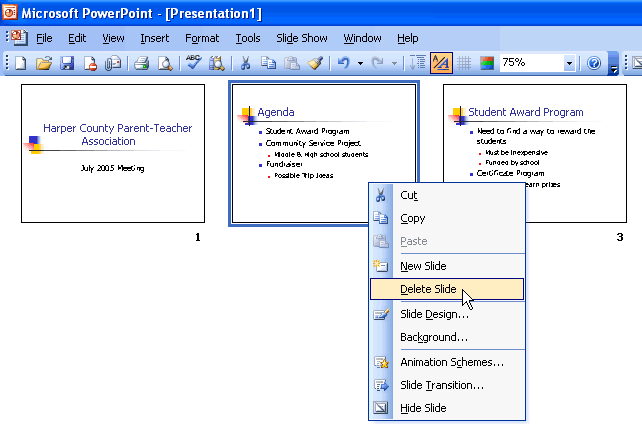
 You'll learn more about working with slides in different views in the next lesson.
You'll learn more about working with slides in different views in the next lesson.
Challenge!
- Open the Where I Learn presentation that you created in the previous challenge.
- Insert a new slide with title and text placeholders.
- Type the name of the city and state/province where you live in the title line.
- Type details about this location in the bulleted list.
For example:
OR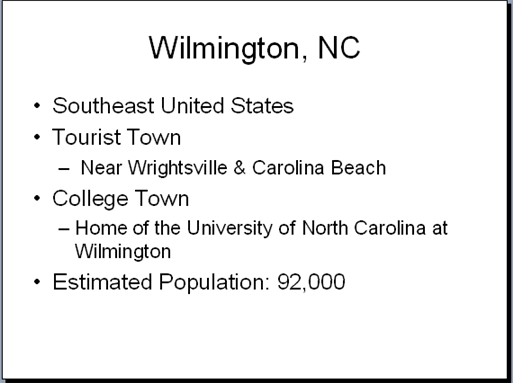
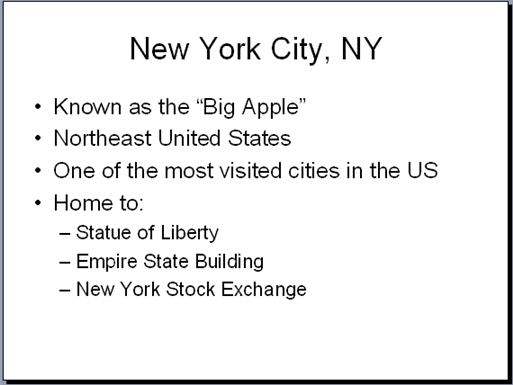
- Copy and paste the slide you just created.
- Delete the copy you just made.
- Insert a new slide with title and text placeholders.
- Type the name of the place where you learn in the title placeholder. For example, if you use the GCFLearnFree.org website from your home, you would type Home in the title placeholder.
- In the bulleted list, type information about the location where you learn.
For example:
-
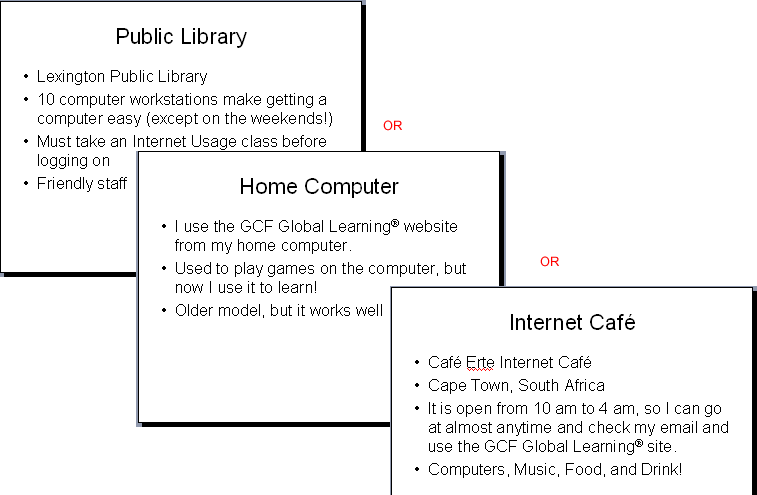
- Save and close your presentation.