PowerPoint 2003
The PowerPoint Window
The parts of the PowerPoint window
The PowerPoint window has toolbars and panes to help you quickly create presentations. Most of the toolbars are common in Office applications but may feature options unique to PowerPoint:
- Title Bar: Displays the document name followed by a program name
- Menu Bar: Contains a list of options to manage and customize documents
- Standard Toolbar: Contains shortcut buttons for the most popular commands
- Formatting Toolbar: Contains buttons used for formatting
- Status Bar: Displays slide position and the type of design in PowerPoint
- Drawing Toolbar: Contains tools for drawing lines, shapes, and objects
- Task Pane: Allows you to select tasks in different categories and quickly enhance your slides in a few steps; provides quick access to the most common actions and features in PowerPoint
- Outline and Slides Tabbed Pane: Lets you easily view a presentation in outline format (text), as well as a list of all the slides in the presentation (with visuals)
- Help: Provides quick access to Help topics
The default view for PowerPoint 2003 is the Tri-Pane View. This view, which opens when you launch PowerPoint, allows you to see multiple parts of a presentation at once.
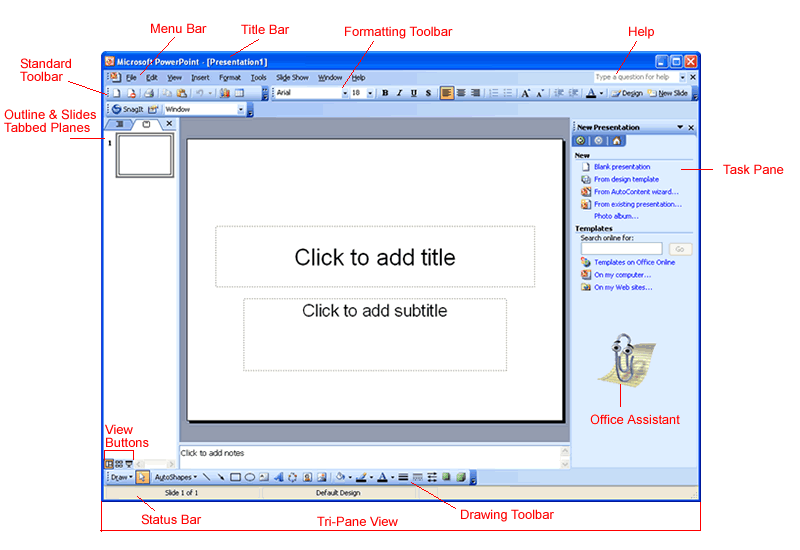
The Outline and Slides tabbed panes are located on the left side of the screen. Click the tabs to view an outline or slide of your presentation. The tabs render differently based on the size of the pane.
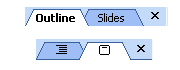
 You can show or hide PowerPoint's toolbars. Click the View menu, then choose Toolbar. Decide which toolbars you want to show or hide.
You can show or hide PowerPoint's toolbars. Click the View menu, then choose Toolbar. Decide which toolbars you want to show or hide.