PowerPoint 2000
Creating a Slide Show and Adding Transitions
Creating Slide Transitions
One way to enhance a presentation is to move from slide to slide using interesting transitions.
To make transitions from slide to slide:
- Choose Slide Show
 Slide
Transition.
Slide
Transition.
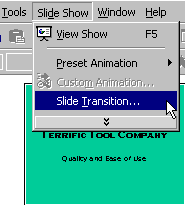
- In the Slide Transition dialog box, choose the effect you want from the drop-down menu. Ex. Blinds Horizontal, Blinds Vertical, Box In and Box Out.
- Preview each effect by clicking on it and looking at the small slide in the Slide Transition dialog box.
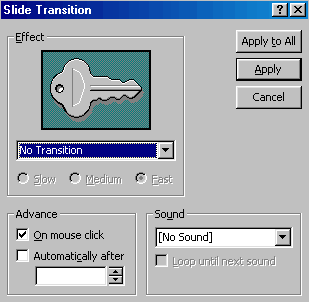
- Click Apply to All when you have chosen an effect.
- Choose either to advance from slide to slide on mouse click or automatically after the number of seconds that you select. Ex. 4 seconds.
- Choose Slide Show
 View Show or press F5 to see how the transition
works.
View Show or press F5 to see how the transition
works. - Exit the show and return to Normal View.
 Remember,
before you make a public slide show presentation, it's always a good idea to
view and proofread it on the computer screen first.
Remember,
before you make a public slide show presentation, it's always a good idea to
view and proofread it on the computer screen first.