PowerPoint 2000
Creating a Master Slide
Creating a Master Slide
To create a Master Slide:
- Choose View
 Master
Master Slide Master.
Slide Master. - A slide with placeholders appears.
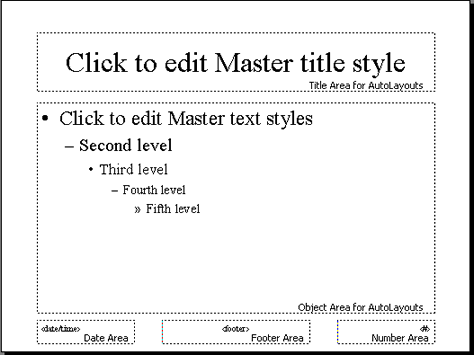
- Choose Format
 Background and choose the background color.
Background and choose the background color. - Choose Format
 Background
Background Fill Effects. (Remember, Fill Effects is at the bottom of the Background dialog box).
Fill Effects. (Remember, Fill Effects is at the bottom of the Background dialog box). - Select the text in the Master title style placeholder.
- Choose Format
 Font and choose a font, font color and font style.
Font and choose a font, font color and font style. - The Master text styles placeholder contains a model of up to five bullet levels in which the text gets smaller for each level. For each level, select the text and then choose a font and font color.
- Choose a font and font color for the page number (#) placeholder and for the footer and date/time placeholders, if necessary. Note: Keep the Master slide open to complete the rest of this lesson.
 Generally you should keep the text the same color for the title and all text levels. Notice that in the master slide, font sizes are pre-selected for you. The sizes are based on what a normal person is able to read from a reasonable distance. You can change the font size, but this is fine-tuning you might want to do later.
Generally you should keep the text the same color for the title and all text levels. Notice that in the master slide, font sizes are pre-selected for you. The sizes are based on what a normal person is able to read from a reasonable distance. You can change the font size, but this is fine-tuning you might want to do later.