PowerPoint 2000
Changing the Appearance of Slides
Adding Effects
Adding shading, textures or patterns to your slides can give your presentation a more interesting appearance.
To change or add effects:
- Open a presentation.
- Select a slide to change.
- Choose Format
 Background from the menu bar. The Background dialog box opens.
Background from the menu bar. The Background dialog box opens. - Click on Fill Effects at the bottom of the Fill Color drop-down menu.
- In the Fill Effects dialog box, the Gradient tab is already selected. Preview some of your choices by clicking inside the small circle for colors and shading styles. Note: you can use the slider to make color lighter or darker.
- Click the Texture tab to preview more choices.
- Click on the Pattern tab for more options.
- Decide on a design and click OK.