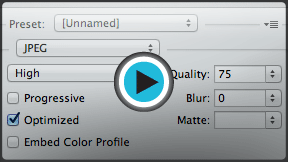Photoshop Basics
Saving Images
Introduction
In Photoshop, saving works a bit differently from most other applications. Instead of working with one main file type—such as .docx in Microsoft Word—Photoshop offers a variety of ways to save your images. In this lesson, we'll talk about the different saving options in Photoshop, along with some common reasons to save files in different formats.
Saving options
When you save a file in Photoshop, you'll have many different saving options and file formats to choose from:
- PSD: This is the default file type for Photoshop documents, although you won't necessarily use it for every image. It will save your layers and all of the other information in your image so you can easily re-edit it later. PSD files are designed to be opened in Photoshop, so if you want to share the image with others you'll also need to save a copy of the image in a common file format, such as JPEG.
- Common file formats: You can save images in a variety of common file types, such as JPEG and PNG. These file formats can be viewed and edited on almost any computer or mobile device, which makes them well-suited for sharing with others. However, unlike PSD files these formats aren't as useful if you plan to continue editing the file, and they also can't preserve layer information.
- Save for Web: If you're planning to upload an image to the Web—like on a blog or website—you'll want to use the Save for Web feature. This tool allows you to save images that are optimized for the Web, which will make them easier to download and view online. Save for Web also includes several helpful features for preparing images for the Web, such as the option to resize images.
In the image below, you can see three different versions of an image file: the original JPEG file, an edited PSD version, and a final JPEG version that's been resized and saved for Web. You can see that the Web version has a much smaller file size than the original or PSD versions:

Ultimately, the saving option you choose will depend on what you need to do with the image. Let's take a look at a couple of different scenarios to see why you might choose different saving options.
Scenario 1
Let's suppose you're asked to create a new header image for a company website. You've been given a photo to include, and you need to add some text with the company name. Because you'll likely edit and revise this type of project, you'll want to save it as a PSD file. This way, you can easily continue editing the file later on. And because it will eventually be posted online, you'll also want to use Save for Web to create a new JPEG version of the finished image.
Scenario 2
Let’s say you're planning to share some photos from a recent vacation with your friends. You'd just like to make some quick adjustments in Photoshop—such as cropping and rotating—before sharing them. In this case, you could open the original image files in Photoshop, make the necessary adjustments, then save a new version of the edited photos as JPEGs. Because none of these edits are too complicated, you probably don’t need to save a separate PSD version of each image.
As you can see, the saving option you choose will vary from project to project. Before you save an image, take a moment to consider what type of files you'll need. As you start to gain more experience with Photoshop, this process will begin to feel quick and natural.