Outlook 2003
Configuring an Outlook Account
Configuring an Outlook account
You can create a new or additional Outlook account by following the same account creation wizard. Once you configure your account, you'll be able to use all of the features Outlook has to offer. Before you can begin, you will need to contact your Internet service provider (ISP) or webmail service and ask for the following information if you were not given it when you started your service:
- Email address
- Incoming mail server information
- Outgoing mail server information
To configure an additional Outlook account:
- Select Tools
 E-mail Accounts from the main menu. The E-mail Accounts wizard will appear.
E-mail Accounts from the main menu. The E-mail Accounts wizard will appear. - Click Add a new e-mail account.
- Click Next.
- Select the server type. Most ISPs and webmail services use POP3 servers.
- Click Next.
- Enter your Name.
- Enter your E-mail Address.
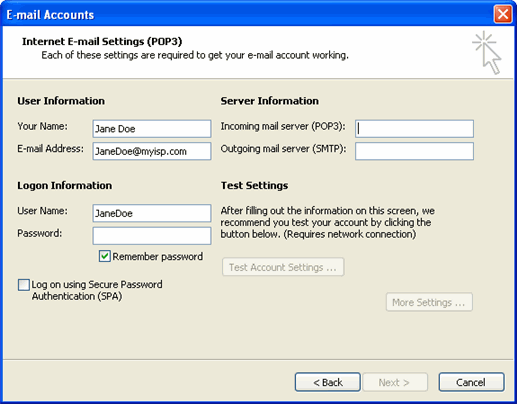
- Enter the incoming mail server information you obtained from your ISP or webmail service.
- Enter the outgoing mail server information you obtained from your ISP or webmail service.
- Enter your user name if it is different from the user name that automatically appears in the wizard form.
- Enter your password.
- Click Test Account Settings to test the information you entered in the wizard and confirm that it is valid.
- Click Next.
- Click Finish.
 If you do not already have an Outlook email account, select Microsoft Office Outlook from your computer's Start menu. The wizard will open, and you can follow the steps above to create an Outlook account.
If you do not already have an Outlook email account, select Microsoft Office Outlook from your computer's Start menu. The wizard will open, and you can follow the steps above to create an Outlook account.