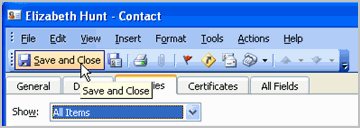Outlook 2003
Creating New Contacts
Creating new contacts
To begin using the Contacts feature, you will need to create a new contact card. This involves entering information on a person into a form with multiple fields. There are a variety of fields you can choose to enter information into, including name, address, telephone number, job title, company, birthdate, spouse's name, and boss's name. The more fields you complete, the more Outlook Contacts can do for you.
To create a new contact:
- Select Contacts in the navigation pane.
- Click New on the Standard toolbar. An Untitled Contact form will appear.
- Enter information into the various fields.
- If a field name has a button, click the button to open a dialog box where you can enter specific information.
- If a field name has a drop-down arrow next to it, click the arrow to access additional options.
- Use the Tab key on your keyboard to move from field to field.
- Enter any additional notes in the large empty field on the right side of the form.
- Click the Details tab once you have entered all of your information on the General tab.
- Enter information into the appropriate fields.
- Click Save and Close to save and close the contact form or Save and New to save the contact form and begin a new one.