Outlook 2003
Editing and Deleting Contacts
Page 1
Introduction
By the end of this module, you should be able to:
- Edit a contact's information from any contact view
- Edit a contact's information from the contact card
- Delete a contact
Page 2
Edit and delete contacts
If you use the Contacts feature, there will be times when you need to edit or delete a contact. This happens frequently when you use Outlook Contacts to manage your business contacts.
To edit a contact from multiple views:
- Click Contacts in the navigation pane.
- Select the card you want to edit. This can be done in any view.
- Place your cursor in the field you need to edit.
- Delete and/or enter information to change.
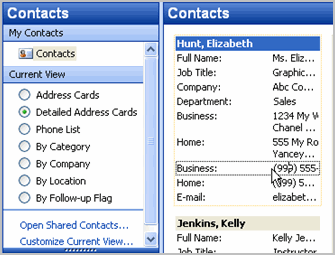
To edit a contact from the contact card:
- Click Contacts in the navigation pane.
- Right-click the card you want to edit.
- Select Open from the menu. The contact card will appear.
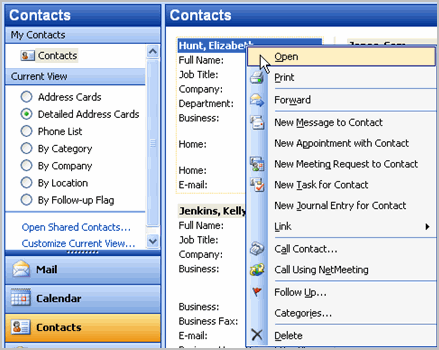
- Edit the card.
- Click Save and Close.
To delete a contact:
- Click Contacts in the navigation pane.
- Select the contact in any view.
- Click the Delete icon on the Standard toolbar.
OR - Right-click the contact and choose Delete from the menu.
Page 3
Challenge!
- Create a contact if you do not have any Outlook contacts.
- Change the home telephone number for one of your contacts.
- Save and close the contact card.
- Edit more contact cards.
- Delete a contact.