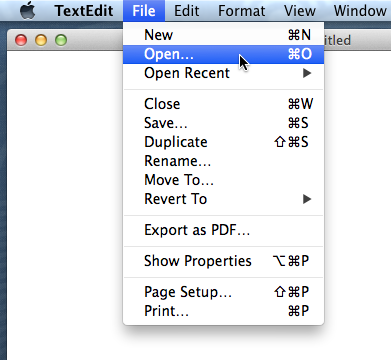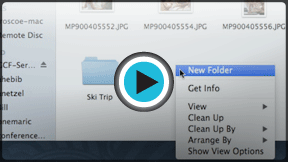OS X Basics
Working with Files
File basics
Understanding how to work with files and folders is an important part of using your computer. Once you understand how files and folder work, you'll use them all the time. In this lesson, we'll show you the absolute basics of working with files, including how to open files, how to move your files into folders, and how to delete files.
What is a file?
There are many different types of files you can use. For example, Microsoft Word documents, digital photos, digital music, and digital videos are all types of files. You might even think of a file as a digital version of a real-world thing you can interact with on your computer. When you use different applications, you'll often be viewing, creating, or editing files.
Files are usually represented by an icon. In the image below, you can see a few different types of files on the desktop.
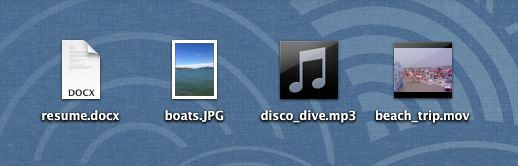
What is a folder?
OS X uses folders to help you organize files. You can put files inside a folder, just like you would put documents inside a real folder. In the image below, you can see some folders on the desktop.
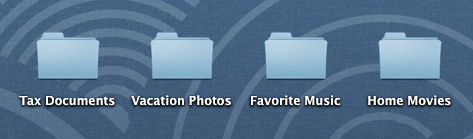
Finder
You can view and organize your files and folders using a built-in application known as Finder.
To open Finder, click the Finder icon on the Dock, or double-click any folder on your desktop. A new Finder window will appear. Now you're ready to start working with files and folders.
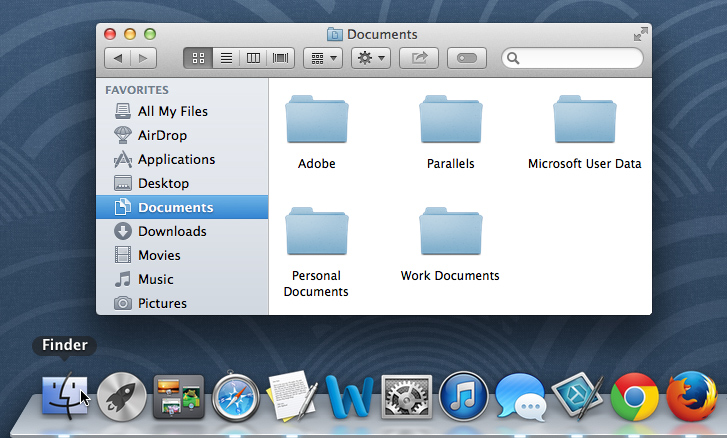
From Finder, double-click a folder to open it. You can then see all of the files stored in that folder. You can also click a location in the Sidebar on the left to go to a different folder.
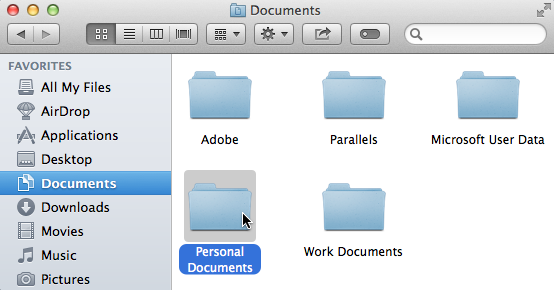
Note that you can see the name of the current folder at the top of the Finder window.
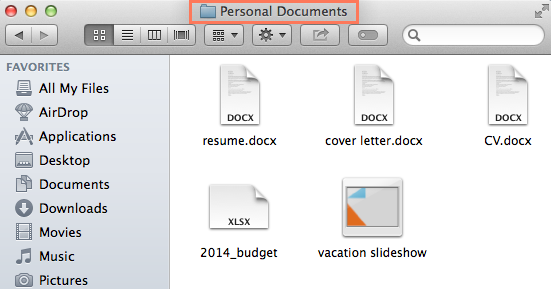
If the Sidebar isn't visible on the left side of the Finder window, select View Show Sidebar from the Menu bar.
Show Sidebar from the Menu bar.
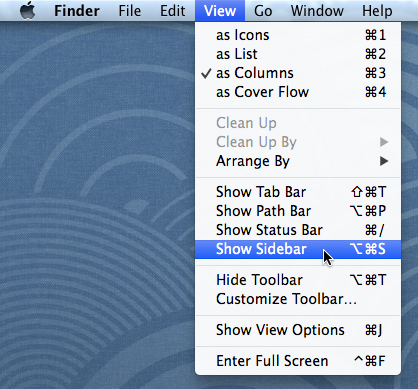
To open a file:
There are two main ways to open a file:
- Find the file on your computer and double-click it. This will open the file in its default application. In our example, we'll open a Microsoft Word document (cover letter.docx), which will open in Microsoft Word.
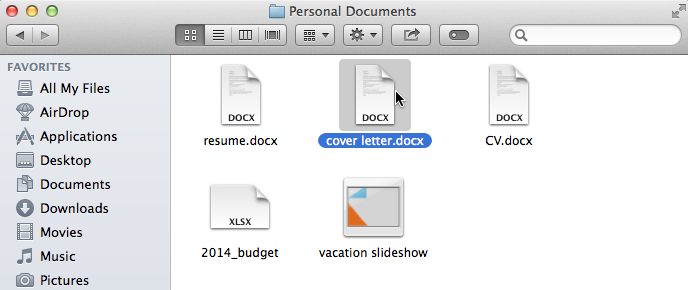
- Open the application, then use the application to open the file. Once the application is open, you can go to the File menu near the top-left corner of the screen and select Open.