OS X Basics
Navigating OS X
Shutting down your computer
When you're done using your computer, it's important to shut it down properly. If you want to stop using it temporarily, you can also put it in Sleep mode.
To shut down OS X:
Click the Apple icon in the top-left corner of the screen, then select Shut Down.
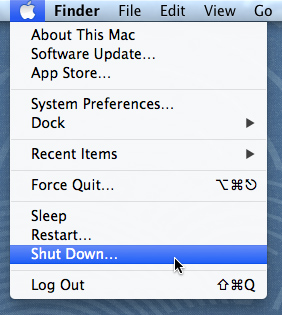
Restarting and Sleep mode
You'll notice other options next to the Shut Down command. For example, if your computer has become slow or unresponsive, you can choose Restart to quickly turn it off and on again.
You can also choose to put your computer into Sleep mode. This mode turns off most of your computer's processes, but it remembers which applications and files are open. This allows the computer to start up more quickly because you won't have to wait for the operating system and applications to load. Note that your computer may go into Sleep mode automatically if you haven't used it for more than a few minutes.
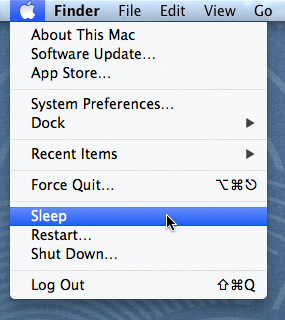
If you have a laptop, you can simply close the lid to put it into Sleep mode.
Waking your computer from Sleep mode
If your computer is in Sleep mode, you'll need to wake it to use it. To wake the computer from Sleep mode, click the mouse or press any key on the keyboard.