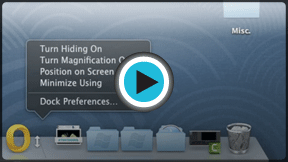OS X Basics
Navigating OS X
Working with applications
An application—also known as a program—is a type of software that allows you to complete tasks on your computer. OS X comes with many applications you can use. For example, if you want to browse the Internet, you can use Safari, the built-in web browser for OS X. One of the easiest ways to open an application is by clicking its icon on the Dock.
To open an application:
- Using your mouse, click an application icon on the Dock. In our example, we'll open Safari.
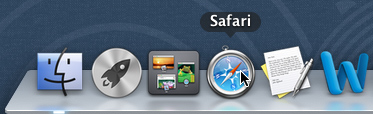
- The application will appear in a new window.
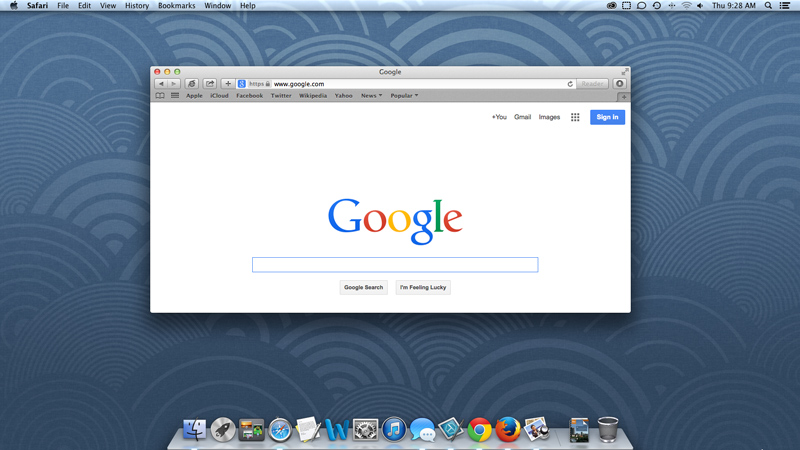
If you don't see the application you want, click the Spotlight icon in the top-right corner of the screen and type the name of the application with your keyboard to search for it.
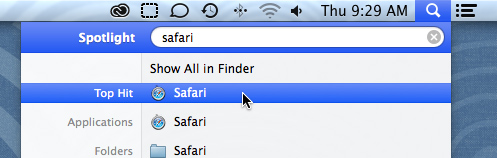
Working with windows
Whenever you open a file, folder, or application, it will appear in a new window. You can have multiple items open at the same time in different windows. You'll use windows all the time, so it's important to know how to switch between open windows, how to move and resize windows, and how to close windows when you're done using them.
Parts of a window
You'll see the same three buttons in the upper-left corner of almost every window. These buttons allow you to:
 Maximize: Click here to make the window larger. Click again to return the window to its original size.
Maximize: Click here to make the window larger. Click again to return the window to its original size. Minimize: Click here to hide the window. The window will be minimized to the Dock. You can then click the icon for that window on the Dock to make it reappear.
Minimize: Click here to hide the window. The window will be minimized to the Dock. You can then click the icon for that window on the Dock to make it reappear. Close: Click here to close the window.
Close: Click here to close the window.
To move a window:
- Click and drag the top of the window to move it to the desired location on the screen. When you're done, release the mouse.
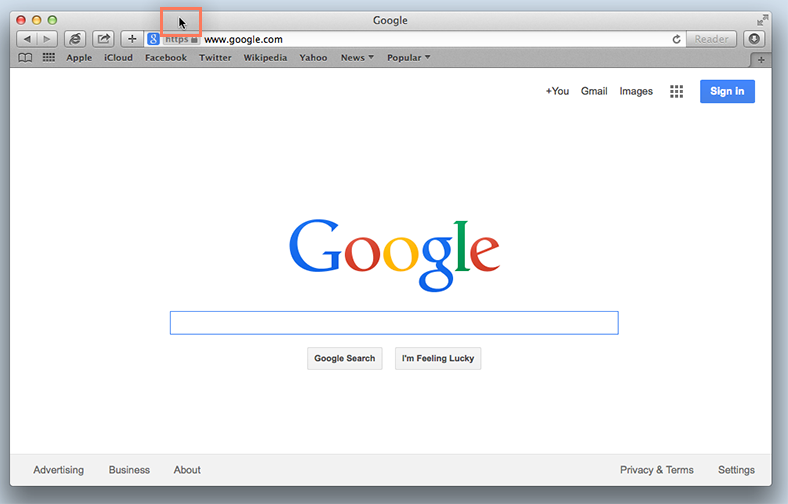
- The window will appear in the new location.
To resize a window:
- Hover the mouse over the lower-right corner of the window, then click and drag the mouse to make the window larger or smaller. When you're done, release the mouse.
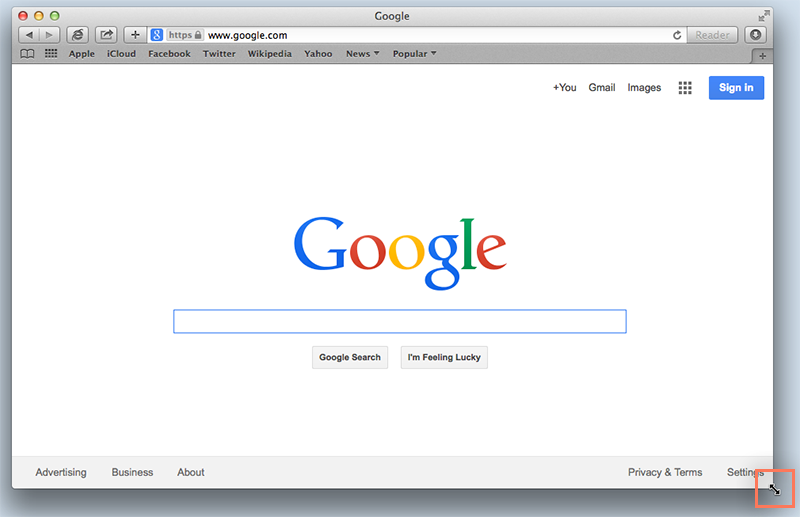
- The window will be resized.
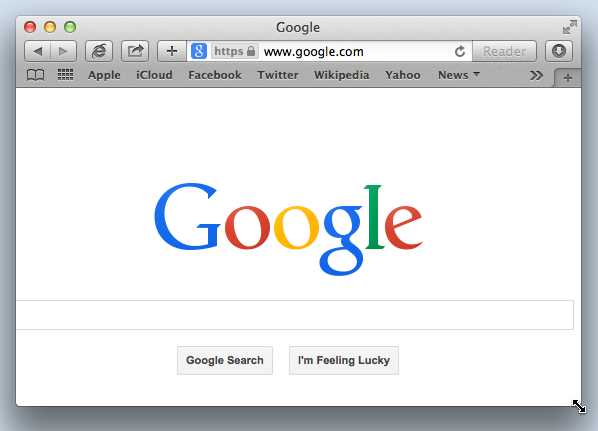
Quitting applications
Unlike Microsoft Windows, closing a window in OS X does not automatically quit an application. The application will continue running in the background even if it doesn't have a window open. To see whether an application is running, look for a small light below the icon on the dock. In the image below, you can see that there are four open applications (Finder, Safari, TextEdit, and iTunes).
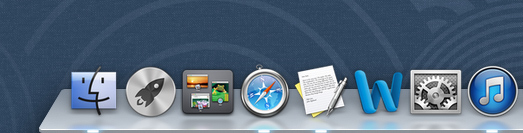
To keep your computer running smoothly, you may want to quit an application when you're done using it. To do this, click the icon on the dock to switch to the application, then click the application name in the top-left corner of the screen and select Quit from the menu that appears. Note: You won't be able to quit Finder because OS X requires Finder to run continuously.
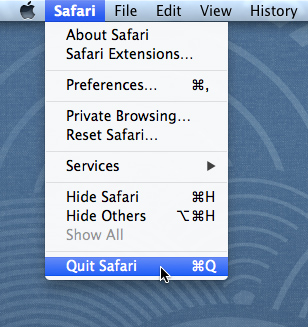
You can also quit an application by pressing Command+Q on your keyboard. This is an example of a keyboard shortcut—we'll talk much more about these in our lesson on Keyboard Shortcuts in OS X.