Office XP Basics
Using Undo and Repeat
Introduction
By the end of this lesson, you should be able to:
- Operate the Undo feature
Undo
The Undo feature lets you delete the last change made to your file. As you can imagine, this is quite a handy feature. If you suddenly make a change or mistake you do not want to keep, you can simply undo your action.
Word 2002 remembers up to 300 actions in a document and allows you to undo any or all of them as long as you haven't closed the document first.
Undo all of your recent actions by:
- Repeatedly clicking the Undo button
 located on the Standard toolbar
located on the Standard toolbar - Choosing Edit
 Undo from the menu bar (Ctrl+Z)
Undo from the menu bar (Ctrl+Z)
Undo multiple steps
Notice the small list arrow next to the Undo button. 
When you click it, a list of the separate actions you have performed appears. If you don't see the action, scroll through the list. You can click and drag to select as many actions as you want to undo.
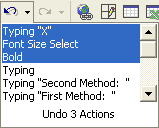
IMPORTANT:
 You cannot choose to undo one action in the middle of the list. To undo something you did several steps back, you will have to undo everything you did after that action.
You cannot choose to undo one action in the middle of the list. To undo something you did several steps back, you will have to undo everything you did after that action.
 If you only want to undo one action in the middle of your document, select it and delete it or type the corrected text over it.
If you only want to undo one action in the middle of your document, select it and delete it or type the corrected text over it.
Redo
The Redo feature allows you to reverse the last undo.
To reverse the last undo:
- Click the Redo button
 on the Standard toolbar.
on the Standard toolbar.
OR
- Choose Edit
 Redo from the menu bar (Ctrl+Y).
Redo from the menu bar (Ctrl+Y).
Notice the small list arrow next to the Redo button. When you click it, a list of the actions you have undone appears. Remember, you cannot choose to redo one action in the middle of the list. To redo something you did several steps back, you will have to undo everything you did after that action.
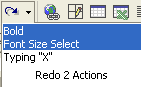
Challenge!
- Open Word 2002.
- Create a new document.
- Type "I am an online learner."
- Type "I enjoy learning new things."
- Type "I am gaining new skills."
- Notice the Undo button on the Standard toolbar. Click the Undo list arrow and display the list.
- Select the first two sentences you typed.
- Left-click to undo both sentences.
- Close the document, and exit Word 2002.