Office XP Basics
Insert and Delete Text
Introduction
By the end of this lesson, you should be able to:
- Insert text
- Delete text
Inserting text
Now that you can create a new file in an Office XP program, you need to learn how to insert and delete text.
The insertion point (also called a cursor) is the blinking line that indicates where text will be inserted when you begin typing. A small horizontal black line indicates the end of your file. You cannot move your insertion point below this line.
You'll also notice that your mouse pointer changes shape as you work within a file, depending on which program you have open.
- In Word 2002, your mouse pointer changes from an arrow
 to an I-beam
to an I-beam  .
. - In Excel 2002, your mouse pointer changes from an arrow
 to an I-beam
to an I-beam  .
. - In PowerPoint 2002, your mouse pointer changes from an arrow
 to an I-beam
to an I-beam .
. - In Outlook 2002, your mouse pointer changes from an arrow
 to an I-beam
to an I-beam  .
.
 Remember, the I-beam or cross indicates where the mouse pointer is located. The blinking insertion point indicates where your text or numbers will be typed. Once the pointer leaves the Office 2000 file to perform a Windows function, it changes back into an arrow.
Remember, the I-beam or cross indicates where the mouse pointer is located. The blinking insertion point indicates where your text or numbers will be typed. Once the pointer leaves the Office 2000 file to perform a Windows function, it changes back into an arrow.
Moving the insertion point
To move the insertion point:
- Use your mouse to move your insertion point anywhere within the file. Move your mouse until the I-beam or cross is where you want your insertion point, then click. Remember that you can scroll through a long file and click.
- Use your keyboard's arrow keys to move your insertion point up, down, left, or right. These movements will move your insertion point one space or line at a time. This method is especially useful if you only need to move a few spaces or lines back in a file to make a correction.
- Hold the Ctrl key and press the up or down arrow keys to jump up or down a paragraph at a time.
- Press Pg Dwn to jump down the document one page at a time.
Backspace and Delete
You can use the Backspace and Delete keys to erase text or numbers in your Office XP files.
- The Backspace key erases the text to the left of the insertion point one character at a time.
- The Delete key (located below the insert key) erases the text to the right of the insertion point.
 When text is highlighted, pressing any key will delete it. The Undo button is useful for correcting this common mistake. Learn more about selecting text and the Undo feature in unit 3.
When text is highlighted, pressing any key will delete it. The Undo button is useful for correcting this common mistake. Learn more about selecting text and the Undo feature in unit 3.
Challenge!
- Open Word 2002.
- Notice the insertion point at the beginning of a document.
- Press the up and down arrow keys to move the insertion point.
- Notice that the insertion point cannot be moved. This is because the file is currently blank.
- Type some text into the document.
- Skip a few lines using the Enter key, then type some more text.
- Practice moving the insertion point using the various methods described in this lesson.
- Notice that the black horizontal line that indicates the end of your file moves according to what you insert into the file.
- Practice using the Backspace and Delete keys.
- Close the file.
- Do not save the file.