Office 2003 Basics
Inserting Media Objects
Inserting clips
Once you've found a clip you want to use, you must insert it into your file.
To insert a clip:
- With the Clip Art task pane open, select the thumbnail image you wish to insert into your file.
- Click the down arrow on the thumbnail image.
- Click Insert.
- The image is inserted into your file.
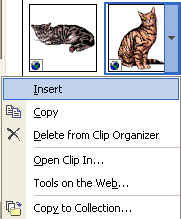
OR
- With the Clip Organizer open, select the thumbnail image you wish to insert into your file.
- Click the down arrow on the thumbnail image.
- Click Copy.
- Return to your file, and paste the image into your file.
- The image is inserted into your file.
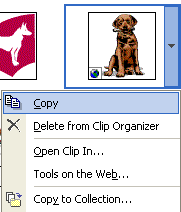
 You can also drag and drop clips.
You can also drag and drop clips.