Office 2003 Basics
Cut, Copy, Paste, and Drag and Drop
Copying multiple items
When collecting multiple items to copy, it's helpful to display the Office Clipboard.
To display the Office Clipboard:
- Choose Edit
 Office Clipboard.
Office Clipboard. - The Office Clipboard displays in the right side of the window.
 Note: If the Office Clipboard is not available, you are in a program or view that doesn't support showing or pasting multiple items from the Office Clipboard.
Note: If the Office Clipboard is not available, you are in a program or view that doesn't support showing or pasting multiple items from the Office Clipboard.
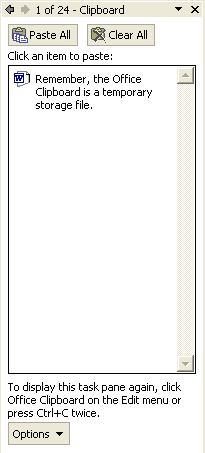
If you want to collect items without showing the clipboard:
- Open the Office Clipboard, click the Options button and check the Collect Without Showing Office Clipboard option.
To copy multiple items:
- Select the first item you want to copy.
- Click the Copy button on the Standard toolbar (Ctrl+C).
- Continue copying items in any Office program until finished.
- With the Office Clipboard open, click where you want to the items to be pasted. You can paste items into any Microsoft Office program.
- To paste items one at a time, click each item you want to paste on the Office Clipboard.
- To paste all of the items you copied, click Paste All on the Office Clipboard task pane.
- To format the pasted items, click an option that appears on the Paste Options button that appears just below your pasted selection.
 To copy multiple items, you can also select one item, hold down the Ctrl key, and select the next item. Copy and paste as usual.
To copy multiple items, you can also select one item, hold down the Ctrl key, and select the next item. Copy and paste as usual.
 If you cut, copy, or paste something you didn't mean to, use the Undo feature or choose not to save changes when you close your file.
If you cut, copy, or paste something you didn't mean to, use the Undo feature or choose not to save changes when you close your file.