Office 2003 Basics
Printing
Page Setup
Before printing your files, you may want to use the Page Setup feature to define your page margins, paper size, and page orientation among other things.
To open Page Setup:
- Choose File
 Page Setup from the menu bar.
Page Setup from the menu bar. - The Page Setup dialog box appears. Page Setup appears slightly differently in each of the Office programs. Word 2003's Page Setup dialog box is pictured below.
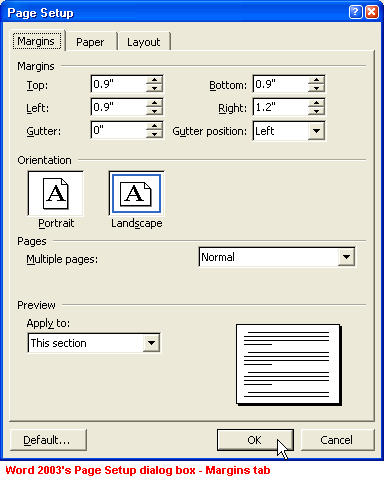
Page Setup's Margins tab
- Click the Top, Bottom, Left, or Right boxes to define the margins.
- To define page orientation, click the Portrait (prints text so the page is taller than it is wide) or Landscape (prints text so the page is wider than it is tall) option.
- Use the Multiple pages drop-down box to determine how many pages you want to print on each page and other margin options.
- Preview will show you a thumbnail view of how your document will appear when printed.

Page Setup's Paper tab
- Click the Paper tab and click the Paper Size list box to define the paper size. Use the Width and Height boxes to set a specific paper size.
- Use the Paper source section to determine what paper source you're using.
- Preview will show you a thumbnail view of how your document will appear when printed.
- The Print Options button gives you more printing options.
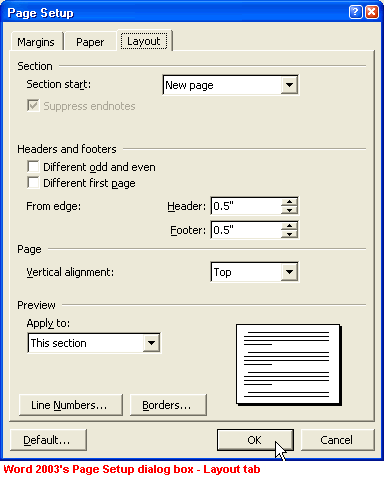
Page Setup's Layout tab
- Use Sections to vary the layout of a file within a page or between pages by inserting section breaks to divide the document into sections. Then format the section the way you wish.
- Headers and footers are in the top and bottom margins of each page in a file. You can insert text or graphics in headers and footers. Use this section to adjust header and footer layout.
- Preview will show you a thumbnail view of how your document will appear when printed.
- The Line Numbers button opens the Line Numbers dialog box, allowing you to add and position line numbering.
- The Borders button opens the Borders and Shading dialog box, allowing you to add and customize borders, page borders, and shading.
- The Default button allows you to change the default setting for Page Setup.
- Click OK when you've made necessary changes.