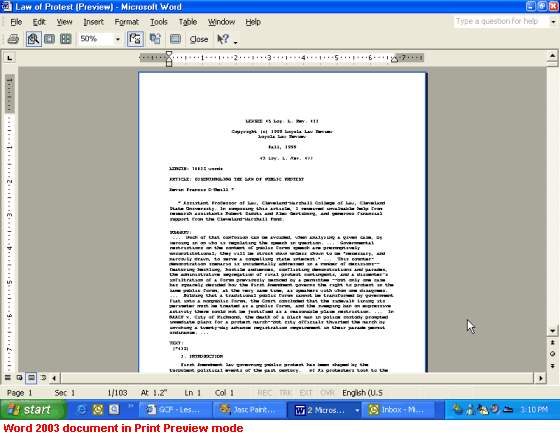Office 2003 Basics
Printing
Print Preview
Print Preview allows you to see how your file looks before you print, preventing a waste of paper and ink.
To use Print Preview:
- Open the file you want to preview.
- Choose File
 Print Preview from the menu bar (Ctrl+P).
Print Preview from the menu bar (Ctrl+P). 
OR
- Click the Print Preview button
 on the Standard toolbar.
on the Standard toolbar.
Once you have accessed Print Preview, your file will now be in Print Preview mode. It will look something like this: