OS X Mountain Lion
Exploring OS X Mountain Lion
OS X Mountain Lion features
OS X Mountain Lion has added hundreds of new features that make it more convenient to use. Many of these features are designed to make it easier to switch between your Mac and your iPad or iPhone. Below are a few of the most useful updates.
Notifications
Notifications are pop-ups, banners, and other audio and visual cues that work with the applications on your computer. They're designed to let you know when something needs your attention, or when there's been any recent activity (for example, on Facebook). You can receive notifications in three different ways:
-
Notification Center: The Notification Center is where you'll view most of the notifications on your computer. It summarizes new activity rather than alerting you to each item one by one. To open the Notification Center, click the icon in the top-right corner of your screen. Then click a notification to view more information about it.
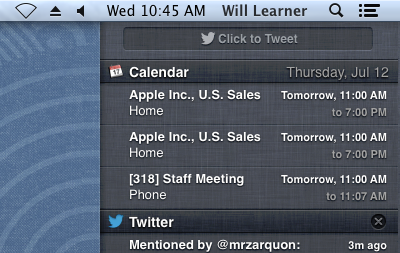 The Notification Center
The Notification Center - Alerts: Alerts can be set up to display a banner or pop-up whenever there's new activity. They impart a little more urgency than the Notification Center, so they might be a good choice for apps that are especially important to you.
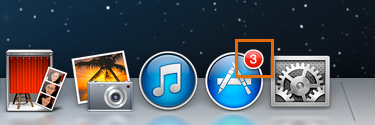 Badge app icon
Badge app icon - Badge app icon: The badge app icon is a small red number designed to let you know when there's a notification waiting inside one of your apps. The badge means different things depending on the app. For example, in the App Store, it could mean you have an update waiting for one of your current apps.
Many applications generate notifications automatically. You'll learn over time which ones do and which ones don't. To find out how to customize your notifications, visit Lesson 6 of this tutorial on Changing Your Computer's Settings.
Sharing options
Mountain Lion has included a Share button  in many of its applications that you may recognize from iOS devices. You can use this button to quickly share photos, videos, websites, and more across a variety of networks—including email, instant messaging, Twitter, and Facebook.
in many of its applications that you may recognize from iOS devices. You can use this button to quickly share photos, videos, websites, and more across a variety of networks—including email, instant messaging, Twitter, and Facebook.
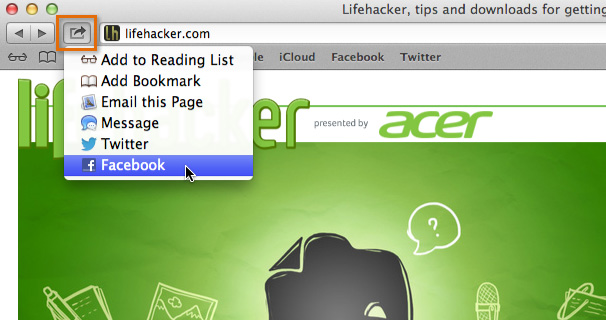 Using the Share button
Using the Share buttonDictation
The dictation tool allows you to speak to fill in any text field to create emails, reminders, and messages. It's important to know that the dictation tool requires an Internet connection to send your spoken words to Apple where they are converted and then returned to you as text. You can enable dictation in your System Preferences.
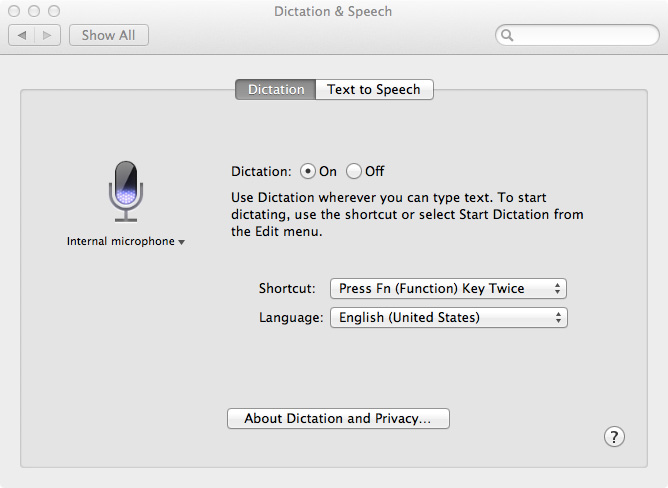 Voice dictation settings
Voice dictation settingsTwitter and Facebook
You can now tweet and receive messages through the Notification Center. OS X Mountain Lion also offers full Facebook integration as of fall 2012—all you have to do is sign in to Facebook in your System Preferences, and you'll be able to post things to Facebook from almost any app. You can even integrate your Facebook friends with the people you have in the Contacts app.
Additional iOS features
Mountain Lion has added other popular iOS features like Game Center, Reminders, and Messages. You'll be able to enjoy the benefit of iCloud by syncing these apps on each of your Apple devices.
Are you upgrading from an earlier OS?
If you're upgrading from Snow Leopard or an earlier version of OS X, you should be aware of some features that were introduced in Lion, like Mission Control and Launchpad. Mission Control allows you to view all open documents and applications, and it also allows you to switch between different virtual desktops. Launchpad makes it easy to launch and manage your applications. To learn about the many other changes and improvements Lion introduced, visit our Mac OS X Lion tutorial.
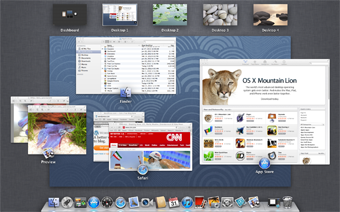 Mission Control
Mission Control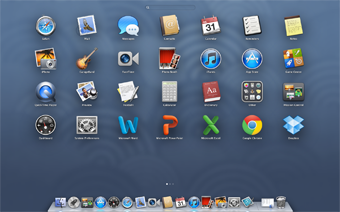 Launchpad
Launchpad