OS X Mountain Lion
Syncing with iCloud
Setting up iCloud
iCloud is designed to be easy to set up. When you first start up a new device—or as soon as your device meets the software requirements—it should ask you if you want to set up iCloud. It will then guide you through the different steps. If it doesn't, you can go into your device's settings to set it up.
To set up iCloud on a Mac:
- Click the Apple icon, then select System Preferences. Click the iCloud icon.
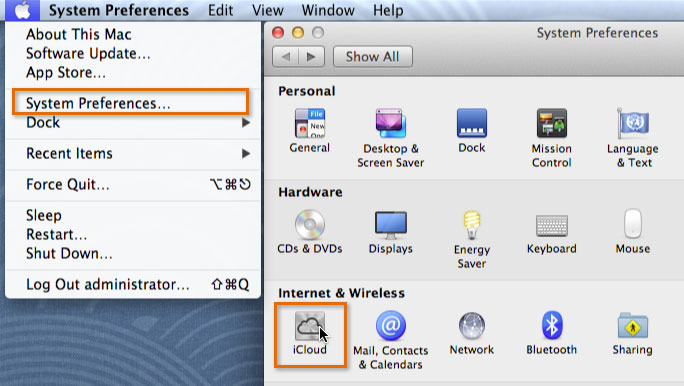 Opening the iCloud settings on a Mac
Opening the iCloud settings on a Mac - If you are asked for your Apple ID and password, type them in. Then click Sign In.
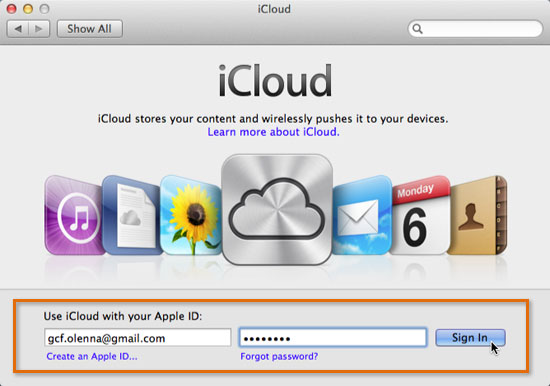 Typing the Apple ID and password
Typing the Apple ID and password - You will see two iCloud options. Review each option, and decide whether or not you would like to activate each one. By default, they are selected.
- Use iCloud for contacts, calendars, reminders, notes, and Safari. This option allows you to sync all of your important information among your devices.
- Use Find My Mac. This option allows iCloud to store location information about your Mac in the event that it's lost or stolen.
- Click Next.
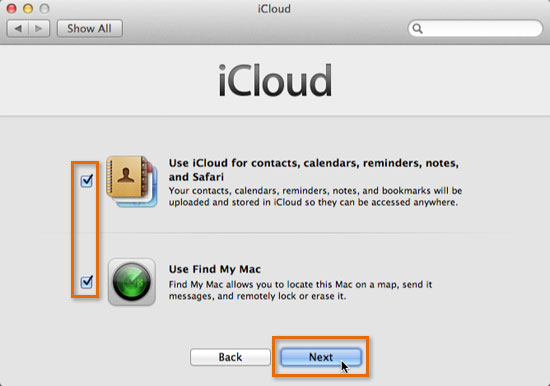 Clicking Next
Clicking Next - Optional: If you left the box checked next to Use Find My Mac, you will be asked to allow Find My Mac to use the location of your Mac. Click Allow.
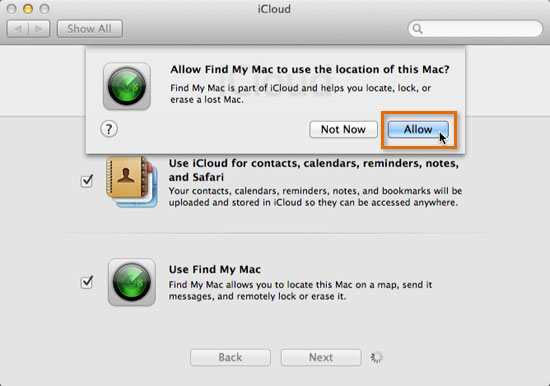 Allowing Find My Mac
Allowing Find My Mac - You will see a list of all of the iCloud features you can use. You can turn all of them on, or just some of them if you prefer.
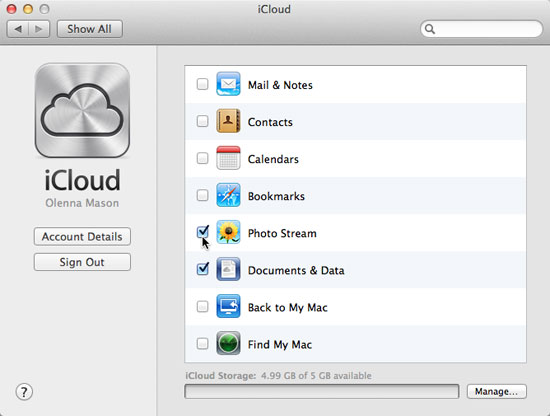 Selecting the desired iCloud features
Selecting the desired iCloud features
Setting up your other devices
Remember, in order to use iCloud you need to set up your other devices too (for example, iPad, iPhone, iPod Touch, or your PC). This is what will allow you to to access your files and information anywhere, no matter which device you're using. It will also sync information from your other devices to your Mac.
To view instructions for your other devices, follow the links below.