iPhone Basics
Calendar
Using the Calendar app
You can use the Calendar app to manage your schedule by adding meetings, appointments, and other events. It's easy to create and edit events and appointments as needed. The app comes with several helpful features, including alerts for important events.
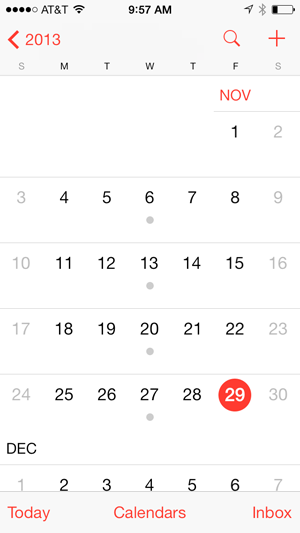 The Calendar app
The Calendar appCalendar alerts
If you want to be reminded about a certain event, you can set an event alert. For example, you could an create an alert to sound 10 minutes before the event begins. To set an event alert or add other event details, tap the event, then tap Edit. You can also edit these details when creating the event.
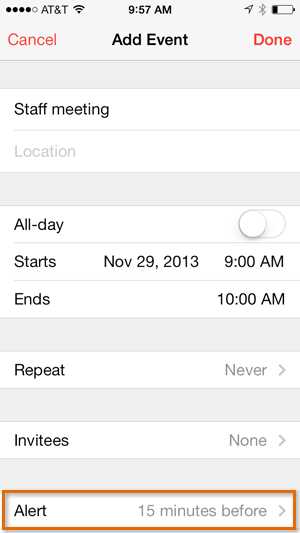 Setting a calendar alert
Setting a calendar alertAdding new calendars
You may want to create separate calendars for different types of events. For example, you could create a calendar for work and a calendar for your personal schedule. Each calendar will be assigned its own color so you can quickly view different events at a glance.
To create a new calendar, tap Calendars at the bottom of the screen, tap Edit, then select Add Calendar.
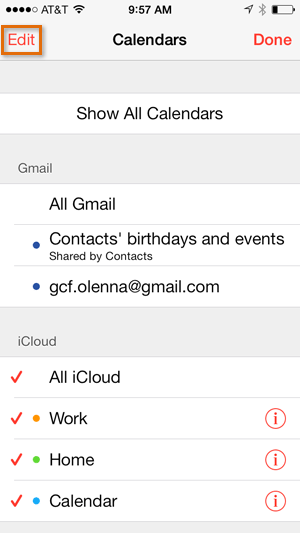 Adding more calendars
Adding more calendarsSyncing other calendars
If you already have a calendar with another service—for example, Google, Yahoo!, or Outlook.com—you can sync it with the Calendar app. This allows you to view and edit all of your calendars directly from your iPhone.
To add a new calendar, open Settings from the Home screen, tap Mail, Contacts, Calendars in the left pane, then select Add Account. Follow the instructions to connect the new account.
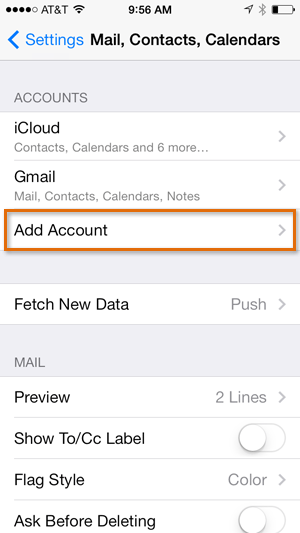 Syncing a calendar from another account
Syncing a calendar from another accountIn our experience, syncing calendars from other services may not work perfectly. For example, if you have multiple calendars tied to one Google account (for work, school, or other activities), they may not all sync to your iPhone. If you use this feature, we recommend that you pay close attention to your calendars to make sure they're syncing correctly. You can also review this support page from Google if you need additional help.
Creating events from other apps
The iPhone will try to intelligently guess when certain text refers to an event. For example, if someone sends you a message that says Want to see a movie tomorrow at 7:00?, the words tomorrow at 7:00 will be underlined. Tap the underlined words to create an event.
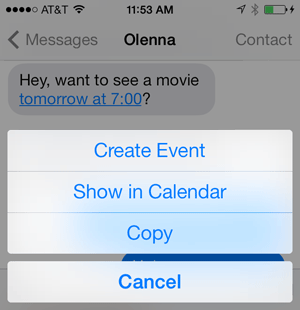 Creating an event from another app
Creating an event from another app