iPhone Basics
Managing Notifications
Managing notifications
Notifications alert you to many things on your iPhone, including incoming messages, new emails, and calendar events. Notifications work slightly differently for each app, but they're easy to customize. In this lesson, we'll show you how to modify the Notification Center and choose which apps will appear there.
The Notification Center
The Notification Center keeps all of your notifications in one place. Simply swipe down from the top of the screen to open it at any time, even from the lock screen.
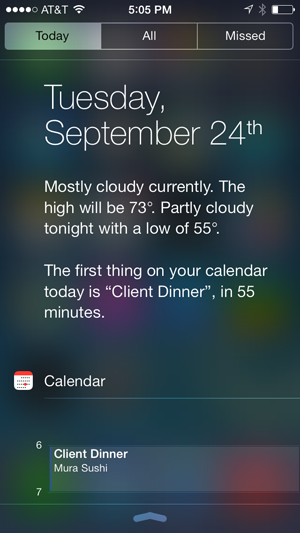 The Notification Center
The Notification CenterYou'll notice that the Notification Center has three different views, which you can select at the top:
- Today: Here, you'll see notifications that are relevant for the current day, such as the weather, upcoming calendar appointments, and reminders.
- All: Here, you'll see notifications for any app that you've chosen to include in the Notification Center.
- Missed: Here, you'll see any time-sensitive notifications that you may have missed.
Clearing notifications
Notifications will remain in the Notification Center until they are dismissed, or cleared. To clear a notification, tap the X, then press Clear.
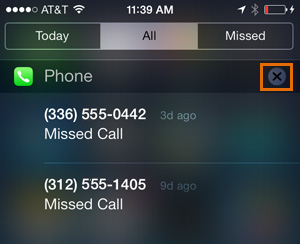 Clearing notifications
Clearing notificationsNotifications cannot be cleared from the Today view.