iPhone Basics
Using the Phone App
Making calls
There are several ways to make a phone call from the Phone app: You can enter a phone number manually or call someone from your Contacts or Favorites list.
To dial a number:
- Tap the Phone icon.
- Tap Keypad at the bottom of the screen and then enter the phone number you wish to call.
- Tap Call to place the call.
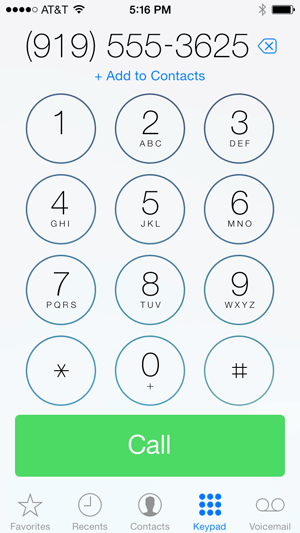 Dialing a phone number
Dialing a phone number - When the call is finished, tap End to hang up.
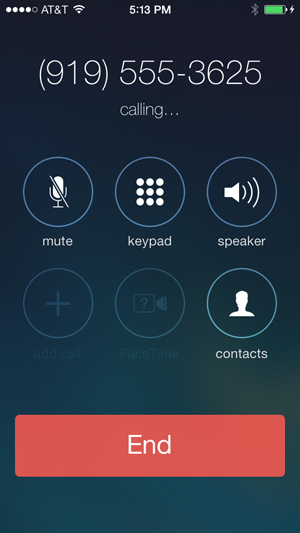 Placing a phone call
Placing a phone call
To call a contact:
Rather than dialing numbers manually, you can save phone numbers to your phone as a contact. We'll talk more about contacts in our lesson on Adding and Managing Contacts.
- Tap the Phone icon on the Home screen.
- Tap Contacts at the bottom of the screen, then tap the name of the contact you wish to call.
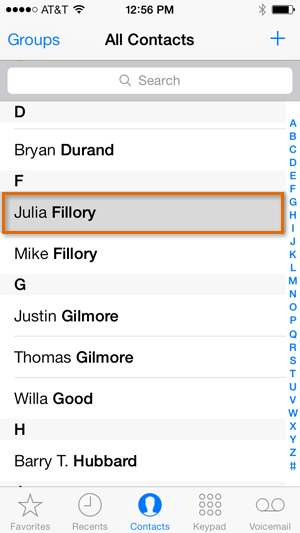 Selecting a contact to call
Selecting a contact to call - Tap the contact's phone number to place the call.
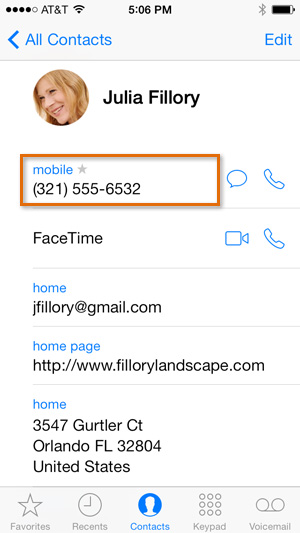 Tapping a contact's phone number
Tapping a contact's phone number - When the call is finished, tap End to hang up.
Favorites
If you frequently call the same contacts, you can add them to your Favorites list. You may find this more convenient than selecting the contact from the Contacts list. To add an existing contact as a favorite, open the Phone app, select Favorites, then tap the + button. To call a favorite, simply tap the desired contact.
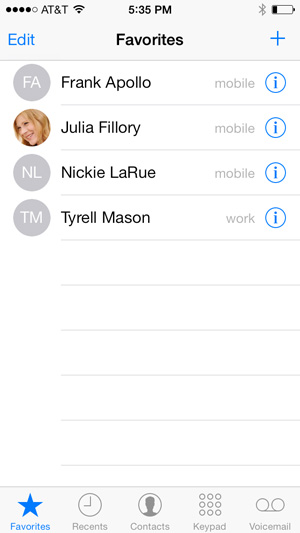 Calling a favorite
Calling a favoriteActive call options
There are several different actions you can take during a phone call. For example, you can choose to add another person to the conversation or switch your voice call to a video call. Review the different active call options below:
- Mute: Temporarily turn off your microphone.
- Keypad: Access the number pad, which is helpful if you need to input numbers during a call, such as a pin code.
- Speaker: Turn speaker phone on and off.
- Add call: Add another caller to the current call.
- FaceTime: Switch from a voice call to a FaceTime video call (this option will only be available when calling another iPhone user).
- Contacts: Open your Contacts list.
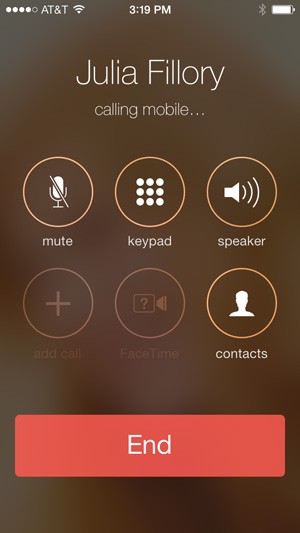 Active call options
Active call options