iPad Basics
Syncing Your iPad
Syncing your iPad
Syncing makes it easy to keep things up-to-date between your computer, your iPad, and your other mobile devices. This way, you'll always have access to important files on any device whenever you need them. There are two ways to sync an iPad: with iTunes and with iCloud.
To sync with iTunes:
You can connect your iPad to your computer using the included USB cable. You can then use iTunes to sync music, photos, and files from your computer to your iPad. You'll also be able to back up your iPad's files on your computer.
iTunes must be installed on your computer to sync your iPad. If it's not already installed, you can download it from Apple here: http://www.apple.com/itunes/download.
- Open iTunes on your computer.
- Connect the included USB cable to your iPad and then to a USB port on your computer.
- The iPad will appear in the top-right corner of the iTunes window. Click iPad.
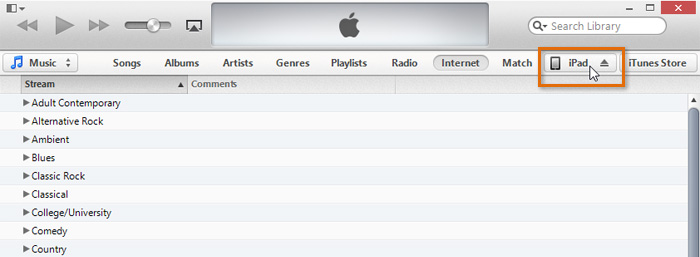 Clicking iPad
Clicking iPad - The iPad summary page will appear. From there, you'll be able to choose the files and settings you wish to sync between your iPad and your computer.
Click the buttons in the interactive below to learn more about syncing your iPad with iTunes.
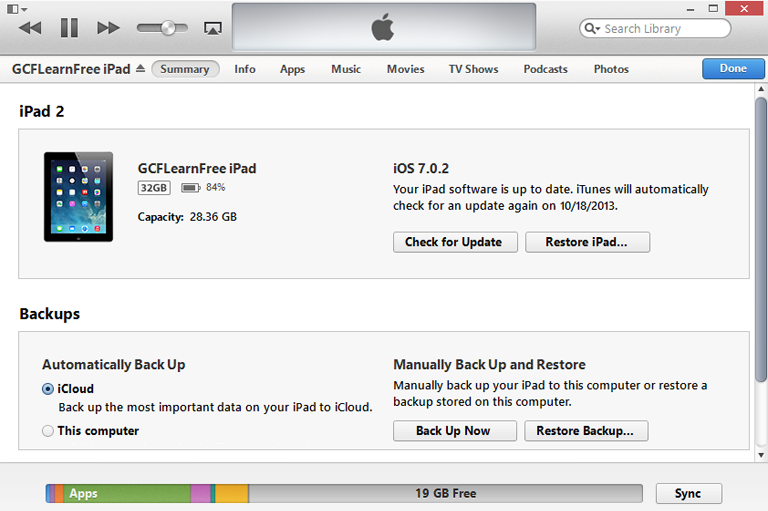
Music, Movies, TV Shows, and Podcasts
Click these options to decide what music, movies, TV shows, and podcasts from your iTunes library to sync to your iPad. If you have a lot of music on your computer, you may only want to sync specific playlists, albums, or artists.
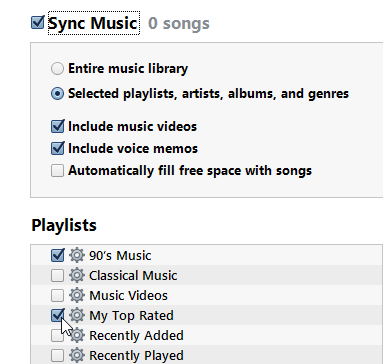
Done
Click Done to return to iTunes.
Sync
Click Sync to sync files between your computer and your iPad.
Back Up Now
Click Back Up Now if you'd like to manually back up the iPad on your computer. Because your iPad will be backed up automatically to your computer when syncing or to iCloud (if enabled), you likely won't need to use this option very often.
Photos
From here, you can choose to sync photos from your computer onto your iPad. You can sync photos from any folder on your computer. If you have a Mac, you can also sync photos from iPhoto.
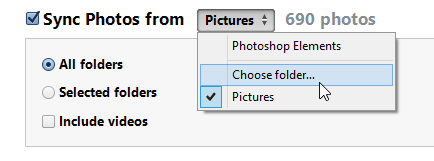
Eject
Most of the time, you can simply unplug the USB cable from the computer when you're done syncing. However, if you're currently syncing the iPad, you'll need to click the eject button before removing the cable.
Apps
From here, you can customize the apps on your device, including how your apps are arranged and organized.
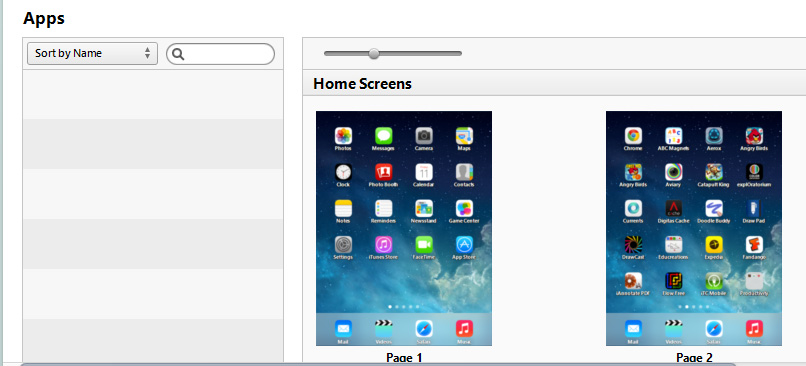
Info
From here, you can choose to sync contacts, calendars, and email accounts from from your computer to your iPad.
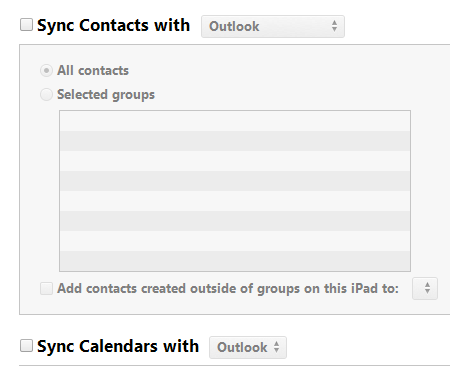
Summary
Here, you'll see an overview for different information about your iPad, including the available storage space, serial number, and more.
If your computer and your iPad use the same Wi-Fi network, you can sync your iPad over Wi-Fi instead of plugging it into the computer. From the iPad summary page, scroll down to Options, then check the box next to Sync with this iPad over Wi-Fi.
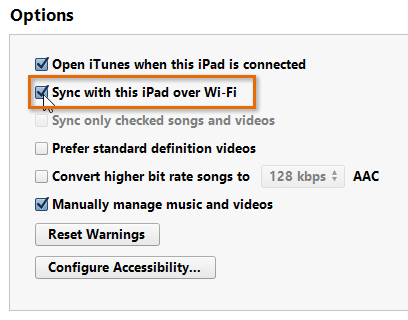 Syncing with the iPad over Wi-Fi
Syncing with the iPad over Wi-Fi