iPad Basics
Installing and Managing Apps
Updating apps
Over time, many apps receive updates from the app's developer. Updates usually help an app run more smoothly and may even introduce new features. When an update is available for any of your installed apps, a notification badge will appear on the App Store icon on the Home screen.
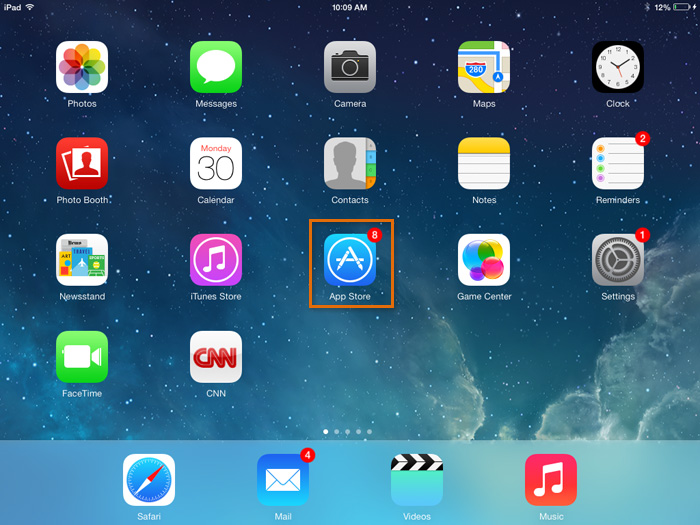 The notification badge indicates available app updates
The notification badge indicates available app updatesTo update an app:
- Open the App Store, then tap Updates in the bottom-right.
- A list of available updates will appear. To update an app, tap Update. You can also tap Update All to install all available updates.
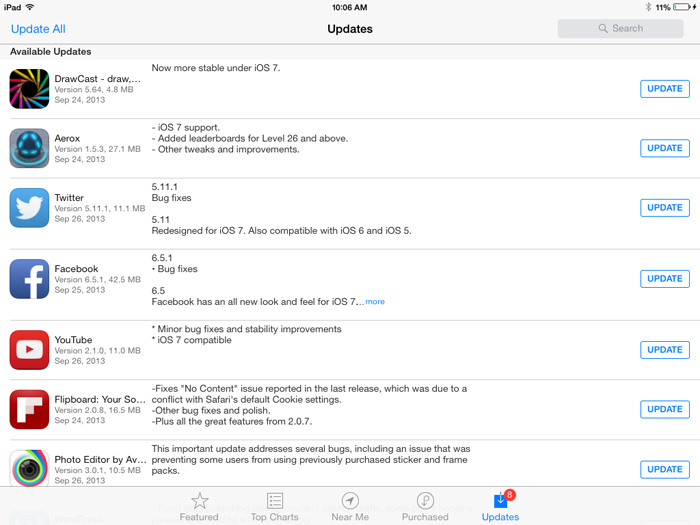 Updating apps
Updating apps
To update all apps automatically:
If you prefer, you can set all updates to install automatically.
- Open Settings from the Home screen.
- Tap iTunes & App Store, then turn on the Updates control.
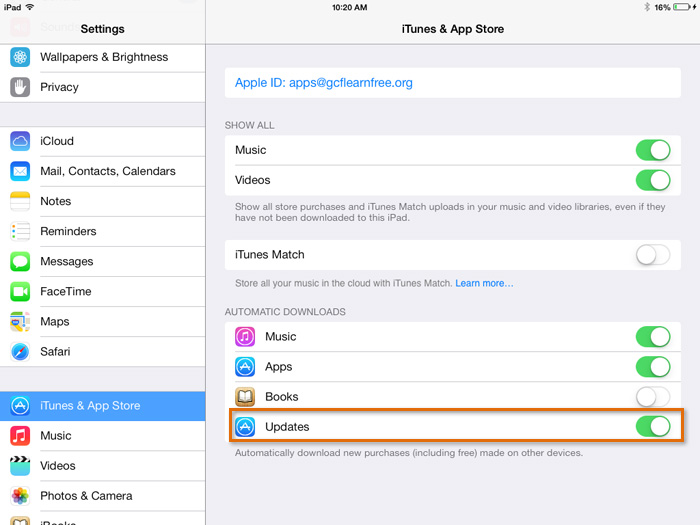 Enabling automatic app updates
Enabling automatic app updates