Google Sheets
Converting and Printing
Printing docs in Google Drive
If you are creating and editing files in a Google Drive format, you can also print those files directly from your browser. Printing from Google Drive should feel familiar if you have ever printed a file using Microsoft Office. Google Drive offers a print preview option, which allows you to see how the file will appear on the page before printing. You can also change the printer settings to modify the page layout and formatting before sending the file to the printer.
There are several ways to print a file:
- Clicking the Print button

- Using the keyboard shortcut Ctrl+P (Windows users) or Command+P (Mac Users)
- Clicking the File drop-down menu and selecting Print
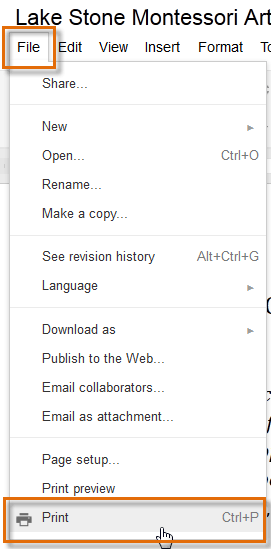 Selecting Print
Selecting PrintWhen you're printing a spreadsheet in Google Drive, the Print Settings dialog will offer you some additional options, such as repeating the row headers on each page of your printout. You can set these before sending your file to the printer.
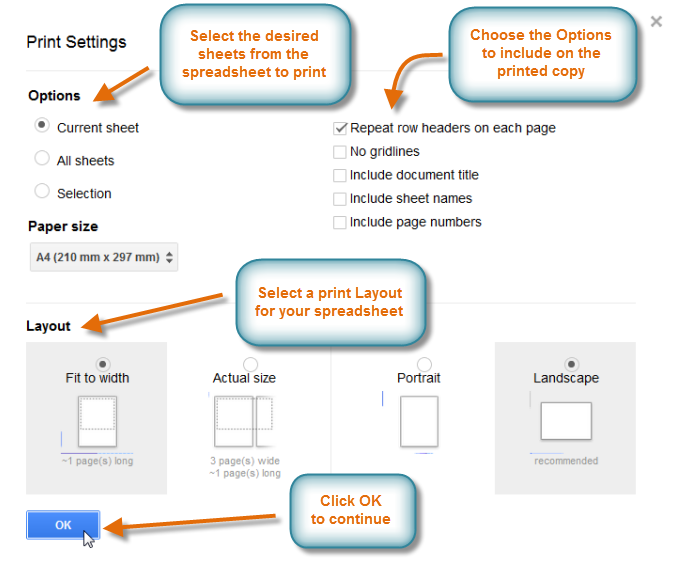 The Print Settings dialog
The Print Settings dialog