Gmail
Gmail for Mobile Devices
Using the Gmail app
We'd like to give you a quick overview of Gmail for Android and Gmail for iPhone. While the interface for these apps is somewhat different, you'll notice that each app gives you access to the same basic features.
Gmail for Android
Click the buttons in the interactive below to learn more about using Gmail for Android.
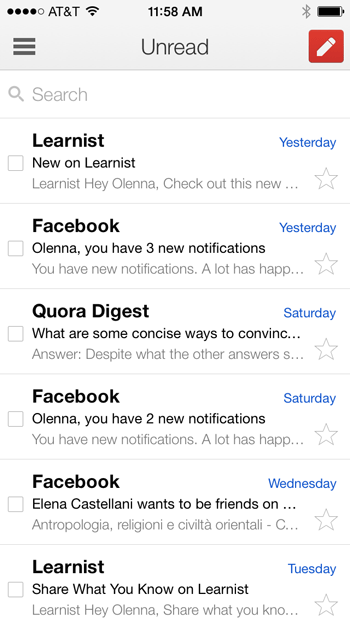
Menu
Tap here or swipe right to access your folders, switch between accounts, and more.
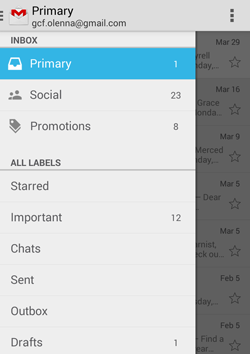
Settings
Tap here to access your account settings. You can also refresh your inbox, edit your label settings, and more.

Search
Tap here and then enter a search term to search your inbox.
Compose
Tap here to create a new email message.
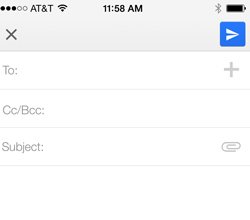
Inbox
Simply tap a message in your inbox to open it. From there, you can reply or forward the message.
You can also swipe left to archive a message.
![]()
Gmail for iPhone
Click the buttons in the interactive below to learn more about using Gmail for iPhone.
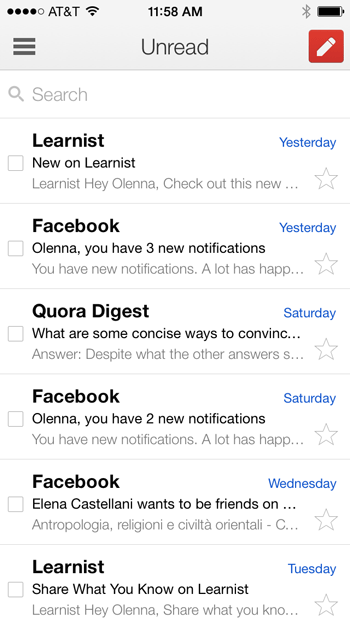
Compose
Tap here to create a new email message.
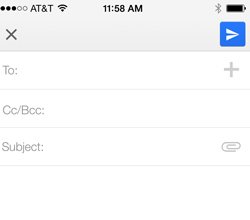
Menu
Tap here or swipe right to see your folders, access your settings, and more.
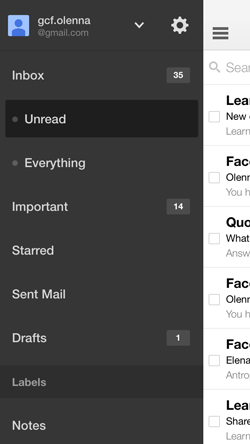
Inbox
Simply tap a message in your inbox to open it. From there, you can reply or forward the message.
You can also swipe left and then tap Archive to archive the message.
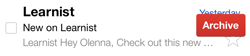
Search
Tap here and then enter a search term to search your inbox.
Remember, if you're using the native email app on your phone, it will look different from the official Gmail apps above. You can check out our lessons on using the iOS Mail app in our iPhone Basics and iPad Basics tutorials to learn more.