Firefox
Browsing with Firefox
Browsing with Firefox
Firefox makes browsing the Web quick and easy. In this lesson, we'll talk about navigating to websites in Firefox. You'll also learn how use tabs, access your browsing history, and view your downloads.
If you don't have much experience using a web browser, you may want to check out our lesson on Browser Basics, which covers the basic points of Internet browsing in more detail.
To navigate to a website:
- Enter a web address, also known as a URL, into the address bar, then press Enter.
 Navigating to a website
Navigating to a website - The website will appear.
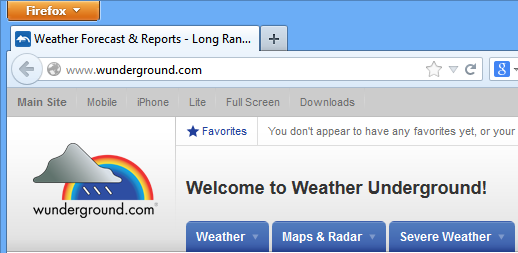 Viewing a website in Firefox
Viewing a website in Firefox
To search the Web:
Firefox makes it easy to search the Web for the information you need. Rather than navigating to a search engine, like Google or Bing, you can perform a Web search directly from the search box.
- In the search box to the right of the address bar, type a search term, then press Enter, or click the Search icon.
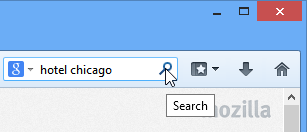 Searching the web
Searching the web - The search results will appear.
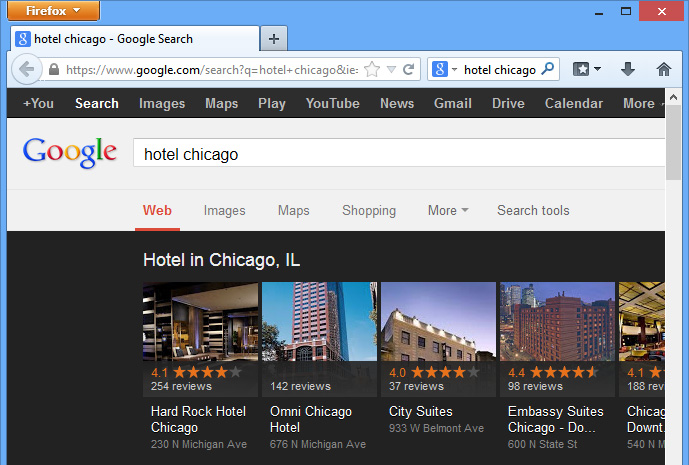 Viewing the search results
Viewing the search results
You can click the drop-down arrow to select a different search engine, or click Manage Search Engines to add or remove search engines.
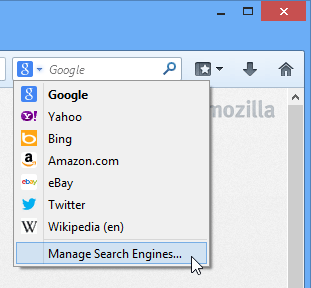 Customizing the search box
Customizing the search boxNavigating in Firefox
Firefox uses four main buttons for navigation: the Back, Forward, Refresh, and Home buttons.
- The Back and Forward buttons allow you to move through pages you have recently viewed. Click and hold either button to see your recent history.
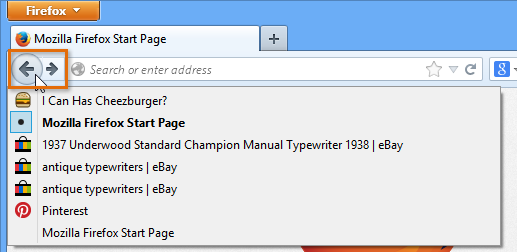 Viewing recent history
Viewing recent history - The Refresh button will reload the current page. If a website stops working, try using the Refresh button.
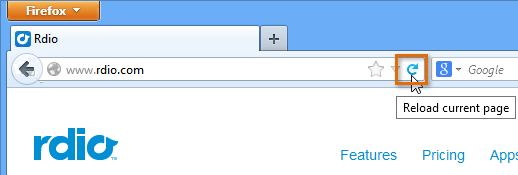 Refreshing a page
Refreshing a page - When a website is loading, the Refresh button will temporarily become the Stop button. Click this button to stop a webpage from loading.
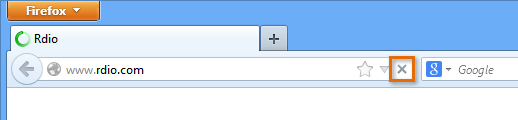 The Stop button appears when a website is loading
The Stop button appears when a website is loading - Clicking the Home button will take you directly to your homepage.
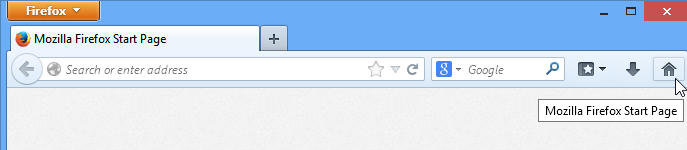 Navigating to the home page
Navigating to the home page
By default, the Home button will navigate to the Firefox start page. Check out our lesson on Customizing Firefox to learn how to choose your own homepage.