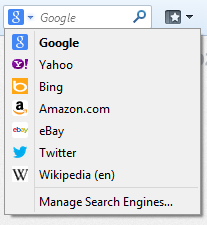Firefox
Getting Started with Firefox
Getting to know Firefox
Firefox offers many of the same features as most web browsers, in addition to its own unique tools. While Firefox is relatively simple to use, you'll need to spend some time becoming familiar with its different features.
Click the buttons in the interactive below to learn more about using the Firefox interface.
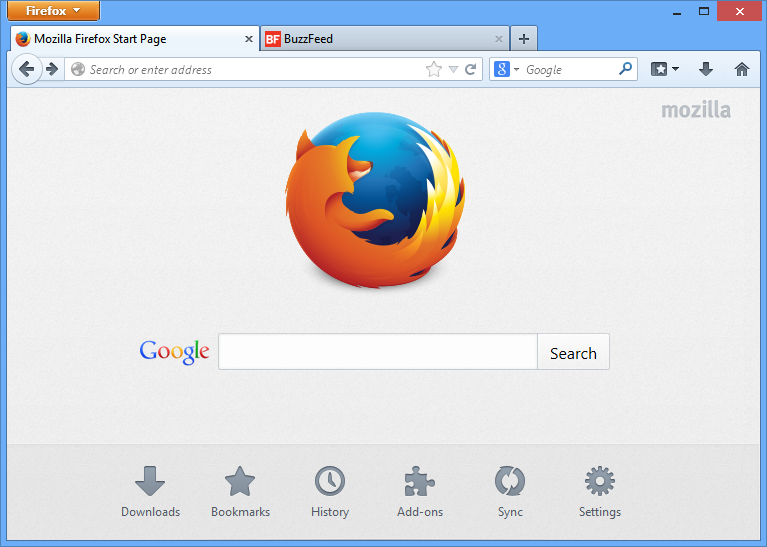
Firefox Menu
Click here to open the Firefox menu. From there, you can organize your bookmarks, view your downloads, customize your settings, and much more.

Tabs
Firefox allows you to view multiple websites in the same window using tabs. Just click a tab to view that page.
To create a new tab, click the New tab button. Alternatively, press Ctrl+T on your keyboard. If you're using a Mac, press Command+T.

Address Bar
You'll use the address bar to navigate to different websites. Simply enter the URL, for example www.tumblr.com, and then press Enter on your keyboard, or click the arrow.

Add Bookmark
Click the Star to save the current page as a bookmark. Alternatively, you can press Ctrl+D on your keyboard, or Command+D if you're using a Mac.
Bookmarks
Click here to view and organize your bookmarks.

Home Button
Click here to navigate to your home page.
Downloads
Click here to see your recent downloads, along with files you are currently downloading.
Navigation Buttons
The Back and Forward buttons allow you to move between sites you have recently visited.
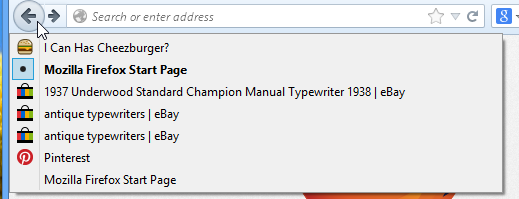
Search Box
From here, you can conduct a web search. Simply enter a search term and press Enter to perform a search.
Click the drop-down arrow to select a different search engine or add other search engines.