Firefox
Getting Started with Firefox
Introduction
Firefox is a free web browser from Mozilla. Firefox is one of the world's most popular browsers, along with Google Chrome and Internet Explorer. In this lesson, we'll talk about how to download and install Firefox to your computer.
Downloading Firefox
Unlike Internet Explorer or Safari, Firefox does not come pre-installed with your operating system. To use Firefox, you must first download and install it to your computer. The process is very simple and should take no more than a few minutes.
To download and install Firefox:
- Using your current web browser, navigate to www.mozilla.org.
- The Firefox download page will appear. Locate and select the download button.
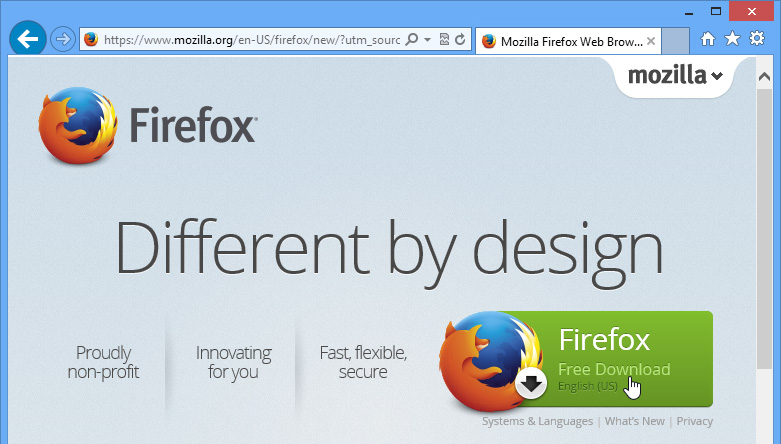 Downloading Firefox
Downloading Firefox - Run or download the Firefox installer. This process may vary depending on your current web browser and operating system. Step-by-step instructions will appear in the browser window if you are not sure how to proceed.
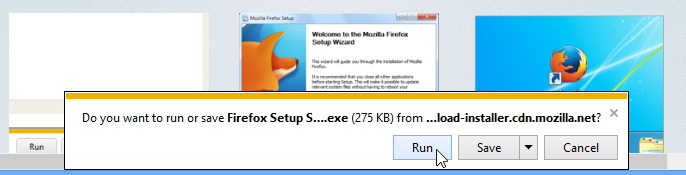 Clicking Run
Clicking Run - The Firefox Installer will appear. Click Install.
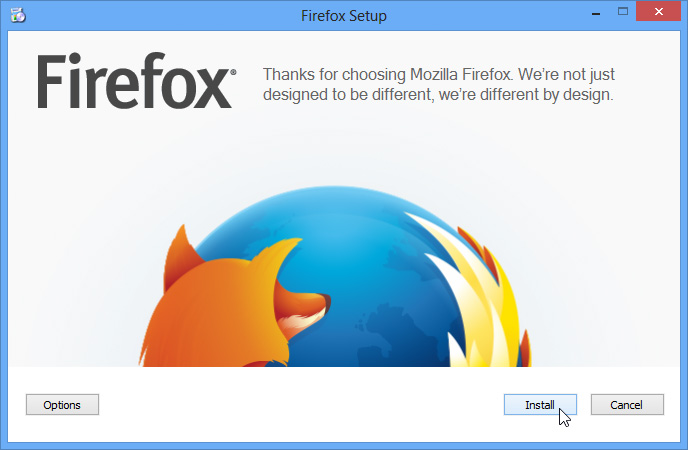 Installing Firefox
Installing Firefox - The installer will close when finished, and Firefox will open.
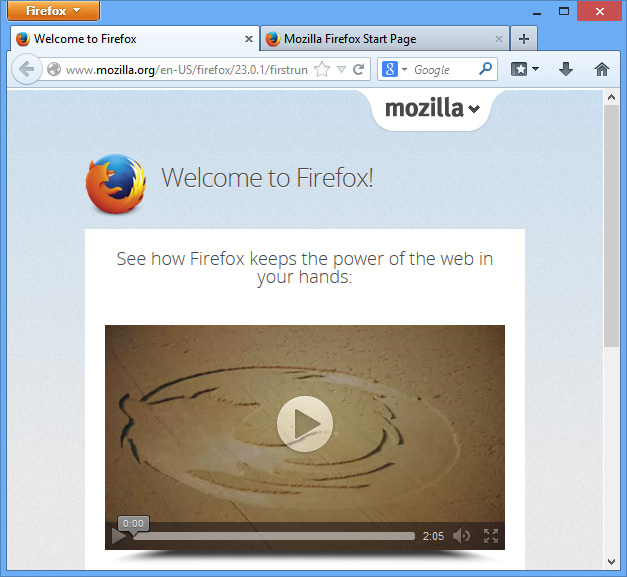 Opening Firefox for the first time
Opening Firefox for the first time
Accessing Firefox
- If you are using Windows, Firefox will add a shortcut to your desktop. Whenever you want to open Firefox, just double-click the icon. You can also access it from the Start menu, or you can pin it to the taskbar.
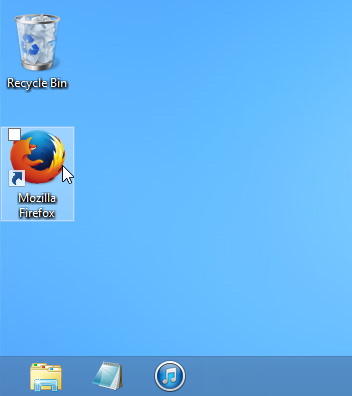 Opening Firefox on a Windows computer
Opening Firefox on a Windows computer - If you are using a Mac, you can open Firefox from the Applications folder. You can also drag Firefox to the Dock for quick access.
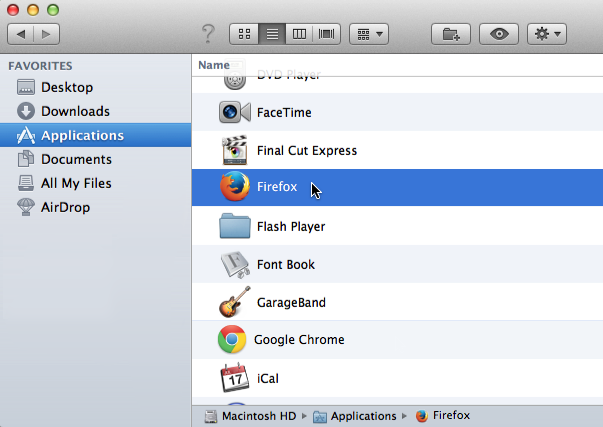 Opening Firefox on a Mac
Opening Firefox on a Mac
If you want to use Firefox as your only web browser, you can set it as your default browser. Check out our lesson on Customizing Firefox to learn how.