Excel XP
Creating Complex Formulas
Creating Complex Formulas
Excel XP automatically follows a standard order of operations in a complex formula. If you want a certain portion of the formula to be calculated first, put it in parentheses.
If we wanted to add the contents of cell B2 and cell B3, for example, and then take that answer and multiply it by the data in cell A4, then we would need to define the following formula: =(B2+B3)*A4.
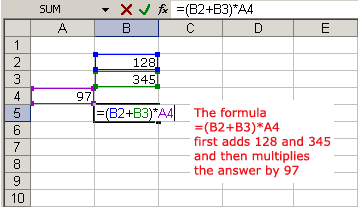
- Enter the numbers you want to calculate.
- Click the cell where you want the formula result to appear.
- Type the equal sign (=) to let Excel know a formula is being defined.
- Type an open parenthesis, or (
- Click on the first cell to be included in the formula (cell B2, for example).
- Type the addition sign (+) to let Excel know that an add operation is to be performed.
- Click on the second cell in the formula. The reference B3 displays where you want your result.
- End the B2+B3 operation by adding the close parenthesis, or )
- Type the next mathematical operator, or the multiplication symbol (*) to let Excel know that an multiply operation is to be performed.
- Click on the third cell to be included in the formula, cell A4.
- Very Important: Press Enter or click the Enter button
 on the Formula bar. This step ends the formula.
on the Formula bar. This step ends the formula.
 Try changing one of the values in the formula and watch the answer to the formula change.
Try changing one of the values in the formula and watch the answer to the formula change.
Excel will not always tell you if your formula contains an error, so it's up to you to check all of your formulas. To learn how to do this, read the Double-Check Your Formulas lesson from our Excel Formulas tutorial.