Excel XP
Creating Simple Formulas
Creating a Simple Addition Formula (continued)
But what if a column contains many numbers, each of which regularly changes? You don't want to write a new formula each time a number is changed. Luckily, Excel XP lets you include cell references in formulas.
A formula can add the value of two cells-B2 and B3, for example. Type any two values in these two cells and the formula will adjust the answer accordingly.
Using this method to calculate two numbers-128 and 345, for example-requires that you type 128 in cell B2, for example, and 345 in cell B3. The Excel formula, =B2+B3, would then be defined in cell B4.
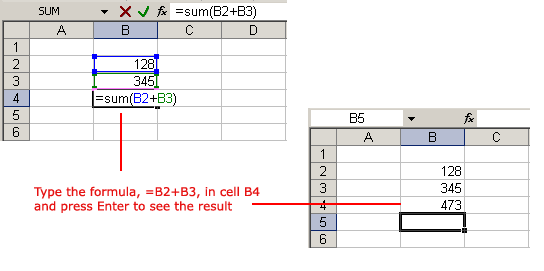
To Create a Simple Formula that Adds the Contents of Two Cells:
- Type the numbers you want to calculate in separate cells (for example, type 128 in cell B2 and 345 in cell B3).
- Click the cell where the answer will appear (B4, for example).
- Type the equal sign (=) to let Excel know a formula is being defined.
- Type the cell number that contains the first number to be added (B2, for example).
- Type the addition sign (+) to let Excel know that an add operation is to be performed.
- Type the cell number that contains the first number to be added (B3, for example).
- Press Enter or click the Enter button on the Formula bar to complete the formula.