Excel XP
Creating Simple Formulas
Creating a Simple Addition Formula
A simple formula in Excel contains one mathematical operation only: one number plus a second number equals a third number. Writing a simple formula is really no more difficult than that: 1+1. The only difference in Excel is that all formulas must begin with the equal sign (=). It is not enough to type 1+1 in Excel because what will appear in the cell is "1+1." You must begin the equation with an equal sign, or =1+1. This holds true for any formula, simple or complicated, that adds, subtracts, multiplies or divides.
Let's add two numbers to create a third, 128+345=473. In Excel XP, this would be expressed by the formula, =128+345, as shown below.
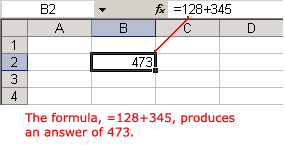
To Create a Simple Formula that Adds Two Numbers:
- Click the cell where the formula will be defined.
- Type the equal sign (=) to let Excel know a formula is being defined.
- Type the first number to be added (128, for example)
- Type the addition sign (+) to let Excel know that an add operation is to be performed.
- Type the second number to be added (345, for example)
- Press Enter or click the Enter button on the Formula bar to complete the formula.
Excel will not always tell you if your formula contains an error, so it's up to you to check all of your formulas. To learn how to do this, read the Double-Check Your Formulas lesson from our Excel Formulas tutorial.