Excel 2013
Functions
Challenge!
- Open an existing Excel workbook. If you want, you can use the Lesson 16 Practice Workbook.
- Create a function that contains one argument. If you're using the example, use the SUM function in cell B16 to calculate the total quantity of items ordered.
- Use the AutoSum command to insert a function. If you are using the example, insert the MAX function in cell B23 and use the cell range D3:D15 for the argument to find the most expensive item that was ordered.
- Explore the Function Library, and try using the Insert Function command to search for different types of functions.