Excel 2010
Saving
To save as an Excel 97-2003 workbook:
You can share your workbooks with anyone using Excel 2010 or 2007, since they use the same file format. However, earlier versions of Excel use a different file format, so if you want to share your workbook with someone using an earlier version of Excel you will need to save it as an Excel 97-2003 Workbook.
- Click the File tab.
- Select Save As.
- In the Save as type drop-down menu, select Excel 97-2003 Workbook.
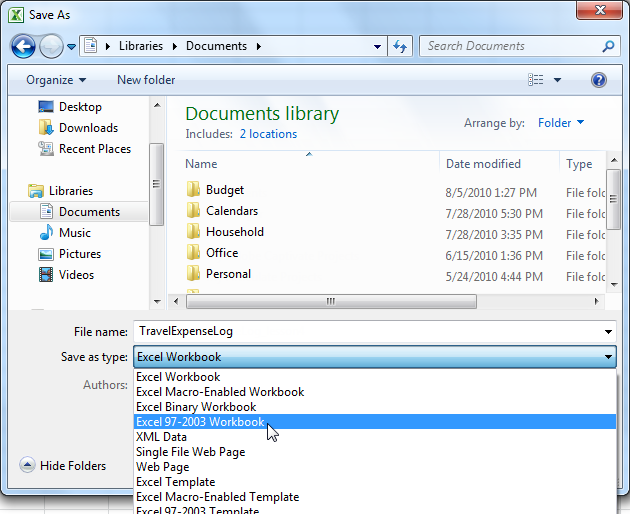 Saving as an Excel 97-2003 Workbook file
Saving as an Excel 97-2003 Workbook file - Select the location where you wish to save the file.
- Enter a name for the file, then click Save.
To save as a PDF:
Saving your workbook as an Adobe Acrobat Document, which is called a PDF file, can be especially useful when your recipients do not have Excel. A PDF file will make it possible for recipients to view the content from your workbook, but they will not be able to edit anything. If you are not sure what a PDF file looks like, you can download our PDF example for this lesson.
- Click the File tab.
- Select Save As.
- In the Save as type drop-down menu, select PDF.
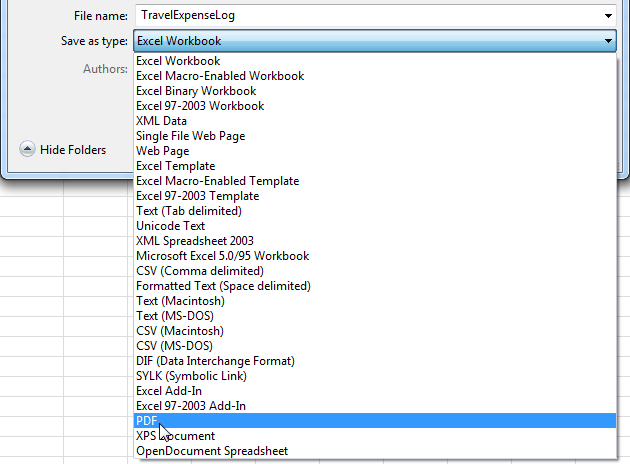 Saving as a PDF file
Saving as a PDF file - Select the location where you wish to save the file.
- Enter a name for the file, then click Save.
Excel defaults to saving the active worksheet only. If you have multiple worksheets and want to save all of them in the same PDF file, click Options. The Options dialog box will appear. Select Entire workbook from the Options dialog box, then click OK.
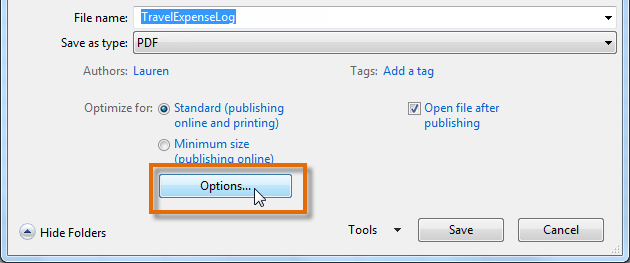 Accessing the Options dialog box
Accessing the Options dialog box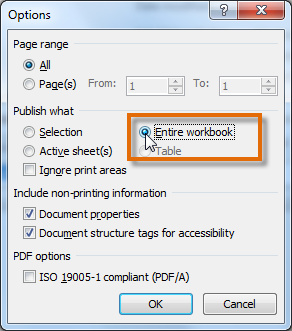 Selecting Entire workbook
Selecting Entire workbook