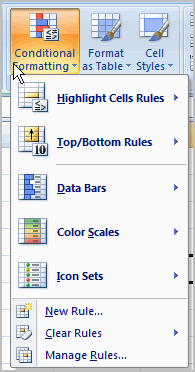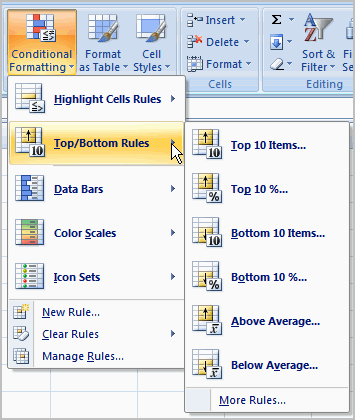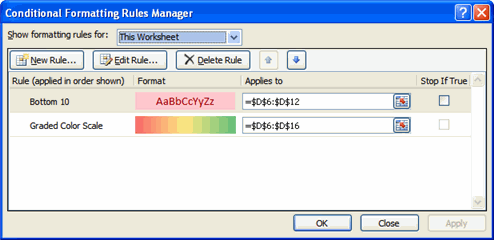Excel 2007


Using Conditional Formatting
To apply conditional formatting:
- Select the cells you would like to format.
- Select the Home tab.
- Locate the Styles group.
- Click the Conditional Formatting command. A menu will appear with your formatting options.
- Select one of the options to apply it to the selected cells. A cascading menu will appear.
- An additional dialog box may appear, depending on the option you choose.
- If so, make the necessary choices, then click OK.
To remove conditional formatting rules:
- Click the Conditional Formatting command.
- Select Clear Rules. A cascading menu appears.
- Choose to clear rules from the entire worksheet or the selected cells.
To manage conditional formatting rules:
- Click the Conditional Formatting command.
- Select Manage Rules from the menu. The Conditional Formatting Rules Manager dialog box will appear.
- From here you can edit a rule, delete a rule, or change the order of rules.
 1
2
3
4
1
2
3
4