Excel 2007
Printing Workbooks
Preparing to print and printing
Watch the video! (10:14 min)
Download the example to work along with the video.
To view the spreadsheet in Print Preview:
- Left-click the Microsoft Office Button.
- Select Print.
- Select Print Preview. The spreadsheet will appear in Print Preview view.
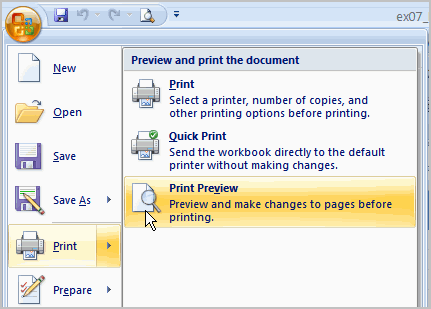
Click the Close Print Preview button ![]() to return to the Normal View.
to return to the Normal View.
To make previewing your spreadsheet easier, add the Print Preview command to the Quick Access Toolbar.
Exploring Print Preview:
Once you are in Print Preview, you can access many of the same features that you can access from the Ribbon; however, in Print Preview you can see how the spreadsheet will appear in printed format.
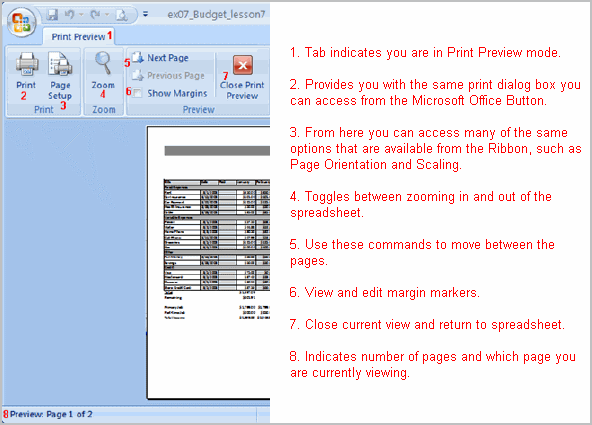
To modify margins, column width, or row height while in Print Preview:
- Click the Print Preview command on the Quick Access Toolbar, or select Print Preview from the Microsoft Office Button menu. The spreadsheet opens in Print Preview mode.
- Hover your cursor over one of the black margin markers until a double arrow appears.
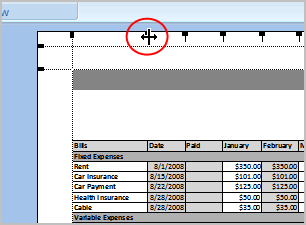
- Left-click and drag the marker to the desired location. The change will be reflected in the spreadsheet.
To modify margins:
- Select the Page Layout tab.
- Left-click the Margins command.
- Choose one of the pre-defined settings, or enter custom margins.